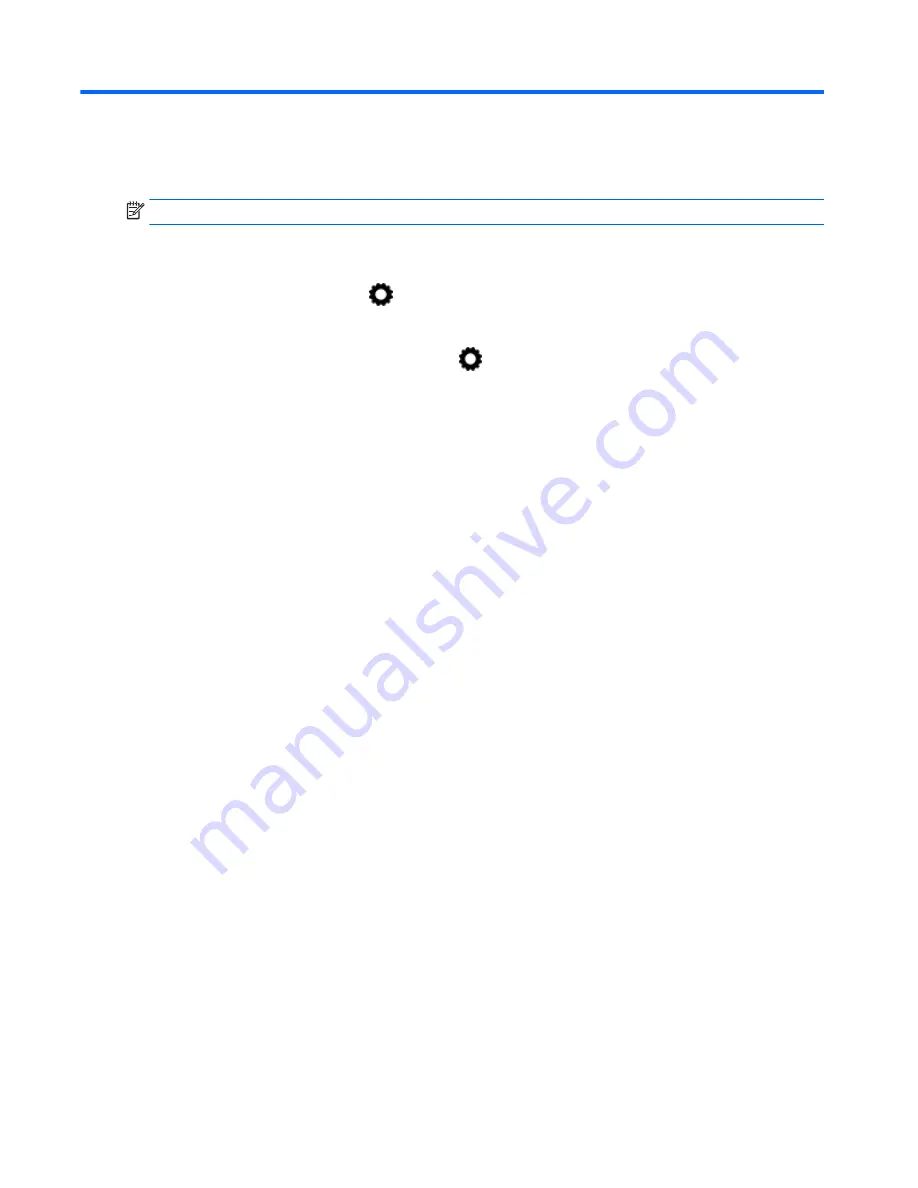
6
Using Settings
NOTE:
The icons on the Home screen and the appearance of the Home screen may vary.
Use Settings for connecting to networks, setting preferences, and finding information about your
tablet.
●
On the Home screen, touch
.
– or –
●
Swipe down from the top, and then touch
.
WIRELESS & NETWORKS
Select preferences for connecting your tablet to wireless and other types of networks.
●
Wi-Fi—Enable or disable Wi-Fi, and connect to a wireless network to check email, search the
Web, or access social media websites.
●
Cast screen (select models only)—Enable or disable connection to a wireless network to stream
content from your tablet to a wireless display device.
●
Bluetooth (select models only)—Enable or disable Bluetooth, and pair a Bluetooth device, such
as a headset or keyboard, with your tablet.
●
Data usage (select models only)—View a graph of the data used during the selected period. The
data usage by each installed app is also displayed.
●
More...—Enable or disable Airplane mode, VPN, Tethering & portable hotspot, or Mobile
networks.
DEVICE
●
Sound—Select volume, ringtone (select models only), and vibration preferences for your tablet.
◦
Volumes—Touch Volumes, touch Music, video, games, & other media, Notifications, or
Alarms. Touch the slider to select the desired volume, and then touch OK.
◦
Phone ringtone (select models only)—Touch Phone ringtone, touch a ringtone to select it,
and then touch OK.
◦
Vibrate when ringing (select models only)—Select the check box to enable vibration or
clear the check box to disable it.
●
Controller (select models only)—Enable or disable a game controller.
●
Sound—Select notification, touch, and screen lock sound preferences for your tablet.
◦
Default notification sound—Touch Default notification sound, touch a sound to select it, and
then touch OK.
◦
Dial pad touch tones (select models only)—Select the check box to enable, or clear the
check box to disable.
8
Chapter 6 Using Settings
Summary of Contents for 10 plus
Page 1: ...User Guide ...








































