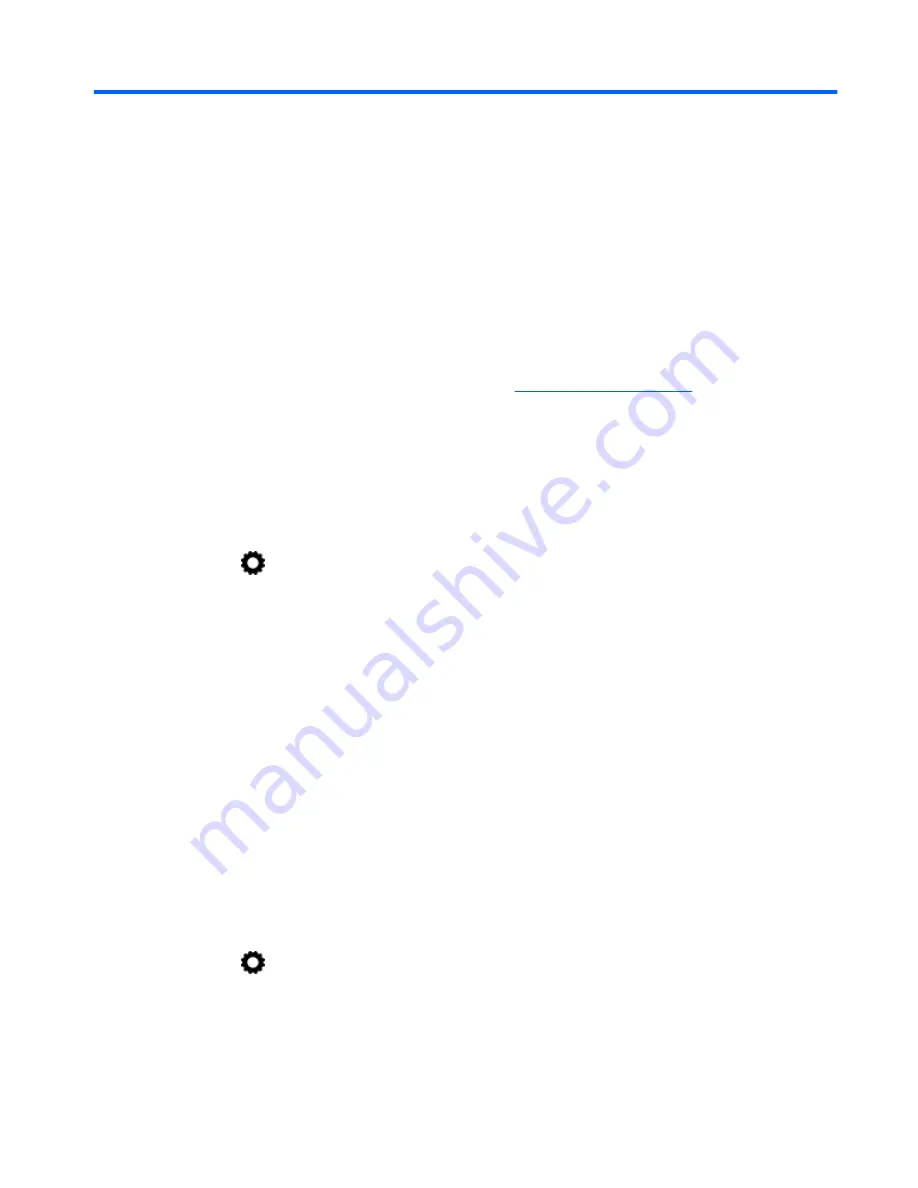
9
Backing up and recovering your data
Updating apps, widgets, and the operating system
HP recommends that you update your apps, widgets, and the operating system on a regular basis to
the latest versions. Updates can resolve issues and bring new features and options to your tablet.
Technology is always changing, and updating apps, widgets, and the operating system allows your
tablet to run the latest technology available. For example, older apps and widgets might not work well
with the most recent operating system.
If you download the latest versions of HP and third-party apps and widgets, the operating system will
download system updates automatically and notify you when it is ready to install these updates. If you
want to update the operating system manually, go to
http://www.hp.com/support
.
Back up and reset
HP strongly encourages that you periodically back up your personal data on your tablet to another
computer, a dedicated storage device, or to the cloud using one of several commercially available
solutions.
You can select preferences for backing up and restoring your data in case of loss.
1.
Touch
.
2.
Under PERSONAL, touch Back up & reset.
3.
Under BACKUP & RESTORE, select one or more of the following:
●
Back up my data—Select the check box to enable backing up app data, wireless
passwords, and other settings to Internet servers, or clear the check box to disable this
feature.
●
Backup account—Select an email account for backing up data.
●
Automatic restore—Select the check box to enable backed up settings and data to be
restored when an app is reinstalled, or clear the check box to disable this feature.
Factory data reset
Resetting with the tablet turned on
If the tablet starts normally, and if you are able to sign in to the owner account (the first account
added to the device), follow the steps in this section.
To reset all settings and delete all data on the device:
1.
Touch
.
2.
Under PERSONAL, touch Back up & reset.
Updating apps, widgets, and the operating system 13
Summary of Contents for 10 plus
Page 1: ...User Guide ...






































