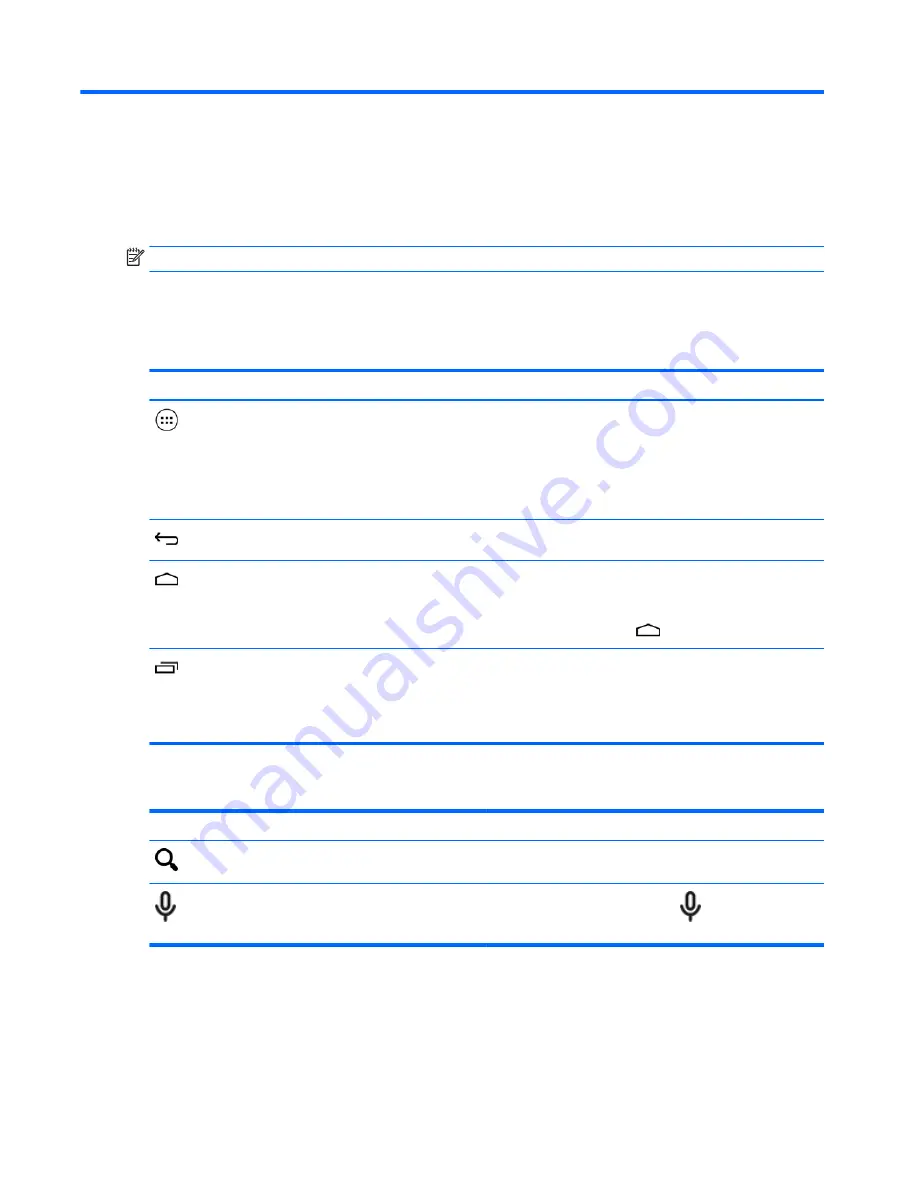
2
Using the Home screen
The Home screen provides a central location where you can customize the information, media, and
applications you would like to access quickly.
NOTE:
The icons on the Home screen and the appearance of the Home screen may vary.
●
To display notifications, swipe down from the top left.
●
To display settings, swipe down from the top right (select models only).
●
Touch an icon to perform the action described in the table.
Icon
Description
All apps (select models only)—Displays a list of all apps.
To see all widgets, touch the Widgets tab.
– or –
Touch and hold the Home screen to display the Set Home Screen menu, and then
select Widgets.
Back—Opens the previous screen.
Home—Opens the central Home screen.
●
To see a left or right Home screen, swipe to the left or right.
●
To quickly return to the Home screen, touch
.
Recent apps—Opens a list of apps that you have used recently.
●
Touch an app to open it.
●
To remove an app from the list, depending on the tablet model, swipe it to the
left or right, or swipe it up or down.
Search*
Icon
Description
Search—Allows you to type one or more keywords to search
with the installed search app.
Voice search—Allows you to touch
, and then speak one
or more keywords to search with the installed search app.
*The search feature varies by model and country.
2
Chapter 2 Using the Home screen
Summary of Contents for 10 plus
Page 1: ...User Guide ...







































