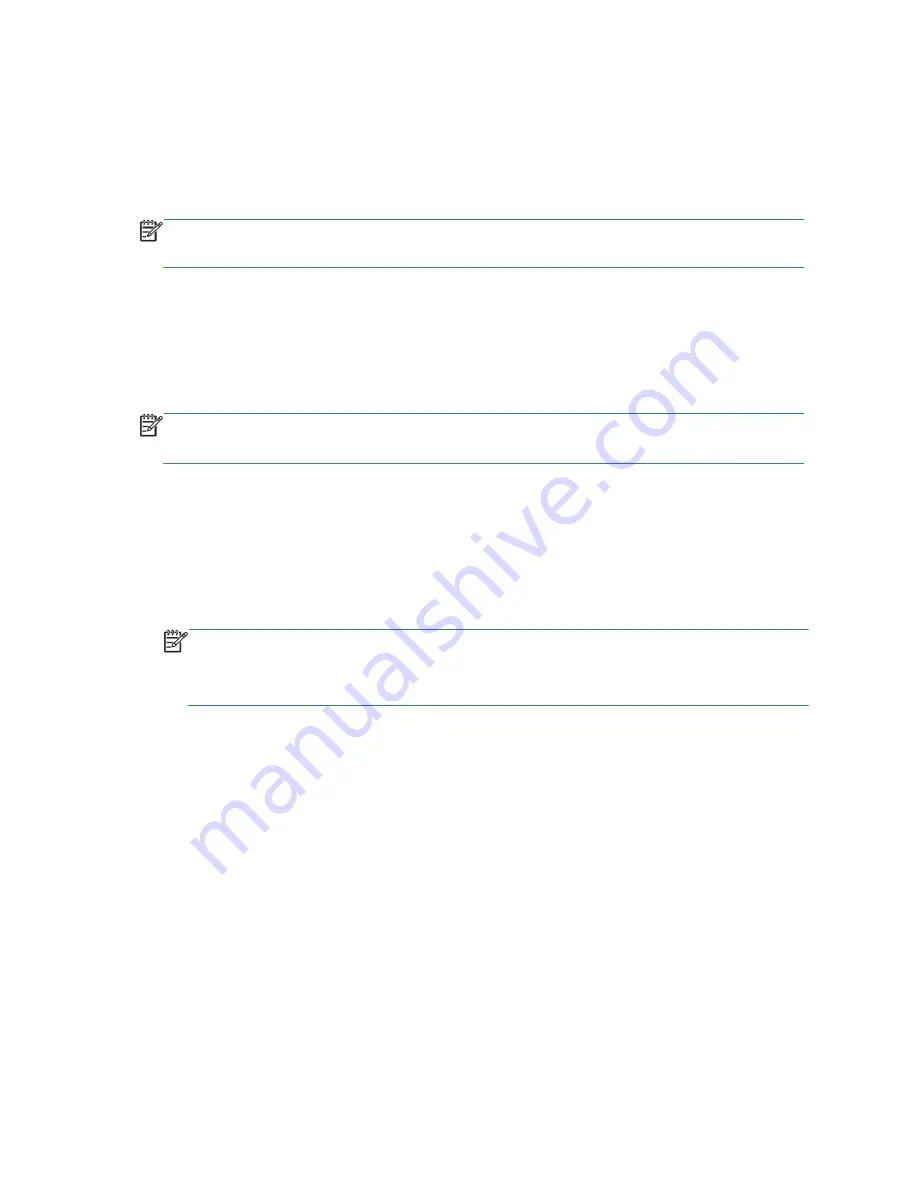
42
Recovery Discs
You should create a set of recovery discs from the recovery image stored on your hard disk drive. This
image contains the operating system and software program files that were originally installed on your
computer at the factory. You can create only one set of recovery discs for your computer, and the discs
can be used only with this computer. Store the recovery discs in a safe place.
NOTE:
Some features might not be available on systems that are shipped without a version of
Microsoft Windows.
Choosing Recovery Discs
●
To create recovery discs, your computer must have a DVD writer, and you must use only highquality
blank DVD+R or DVD-R discs.
NOTE:
You
cannot
use CDs or DVD+RW, DVD-RW, DVD+RW DL, DVD-RW DL, DVD+R DL, or
DVD-R DL discs to create recovery discs.
●
Use high-quality discs to create your set of recovery discs. It is normal for discs to be rejected if
they are not defect-free. You will be prompted to insert a new blank disc to try again.
●
The number of discs in the recovery-disc set depends on your computer model (typically 3
–6 DVD
discs). The Recovery Disc Creator program tells you the specific number of blank discs needed to
make the set.
NOTE:
The process of creating recovery discs takes some time to verify that the information
written on the disc is correct. You can quit the process at any time. The next time you run the
program, it resumes where it left off.
Creating Recovery Discs
To create recovery discs:
1.
Close all open programs.
2.
Click the
Start
button, click
All Programs
, click
Recovery Manager
, and then click
Recovery Disc Creation
. If prompted, click
Yes
to allow the program to continue.
3.
Follow the onscreen instructions. Label each disc as you make it (for example, Recovery 1,
Recovery 2).
Summary of Contents for 100B SFF
Page 1: ...Maintenance Service Guide 100B SFF PC ...
Page 4: ...iv ...
















































