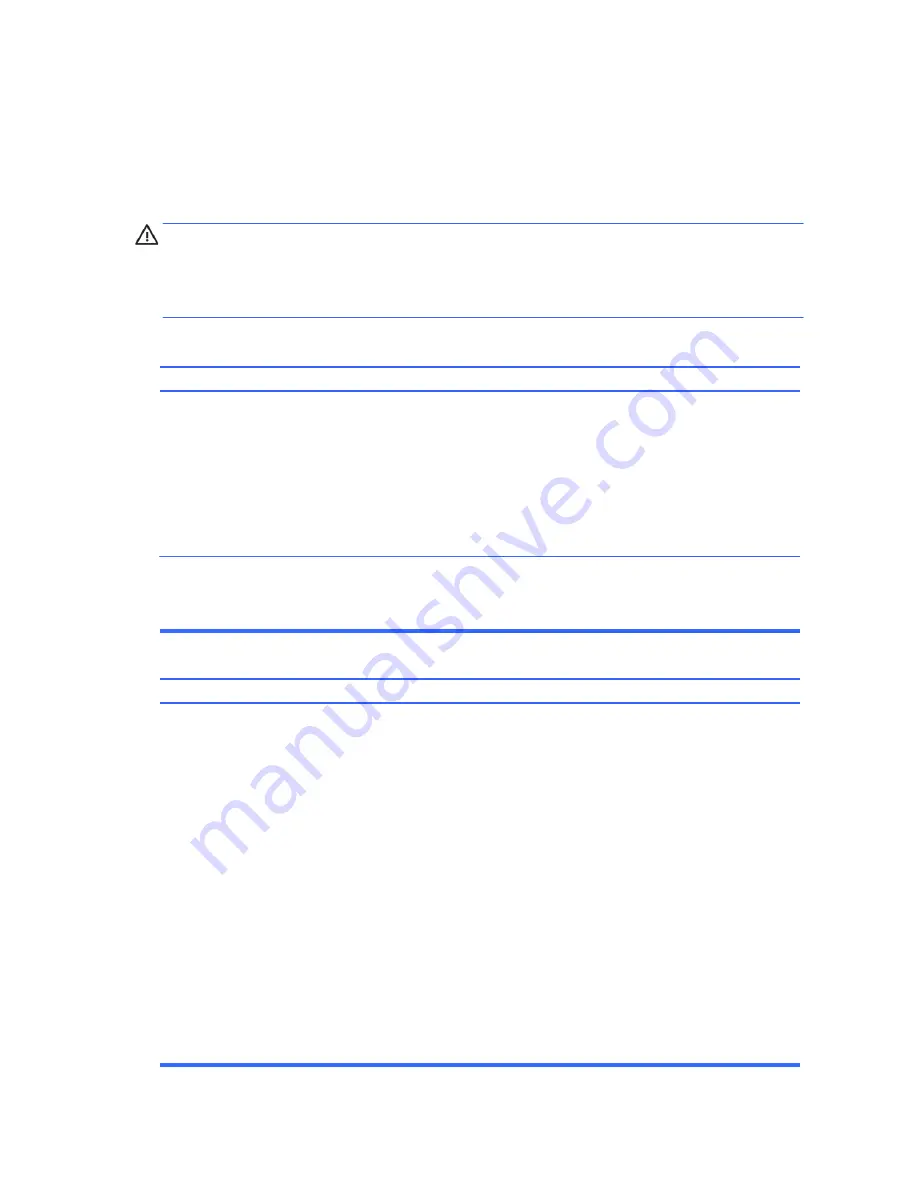
52
Solving General Problems
You may be able to easily resolve the general problems described in this section. If a problem persists
and you are unable to resolve it yourself or if you feel uncomfortable about performing the operation,
contact an authorized dealer or reseller.
WARNING!
When the computer is plugged into an AC power source, voltage is always applied to
the system board. To reduce the risk of personal injury from electrical shock and/or hot surfaces, be
sure to disconnect the power cord from the wall outlet and allow the internal system components to cool
before touching.
Computer will not turn on or start.
Cause Solution
Power cord is not properly connected or is connected to a
defective outlet.
Monitor power cord is not connected to a power source, the
video cable is not connected to the computer, or the monitor is
not turned on.
Computer seems to be locked up and is not responding.
Cause Solution
A program is not responding.
Ensure that the cables connecting the computer to the external
power source are plugged in properly. When the cables
connecting the computer to the external power source are
plugged in properly, and the wall outlet is functioning, the
green power supply light on the back of the computer should
be on.
Connect the monitor to the computer, plug it in, and turn it on.
Ensure that the power cord is connected to a functioning
electrical outlet.
Use the Windows Task Manager to close any programs not
responding, or restart the computer:
1.
Press the Ctrl+Alt+Delete keys on the keyboard
simultaneously.
2.
Click
Start Task Manager
.
3.
Select the program that is not responding, and then click
End Task
.
If closing programs does not work, restart the computer:
1.
Press the Ctrl+Alt+Delete keys on the keyboard
simultaneously.
2.
Click the
Arrow
button next to the red Shut Down
button, and then click
Restart
.
3.
Or, press and hold the On button on the computer for 5
or more seconds to turn off the computer, and then press
the On button to restart the computer.
Summary of Contents for 100B SFF
Page 1: ...Maintenance Service Guide 100B SFF PC ...
Page 4: ...iv ...
















































