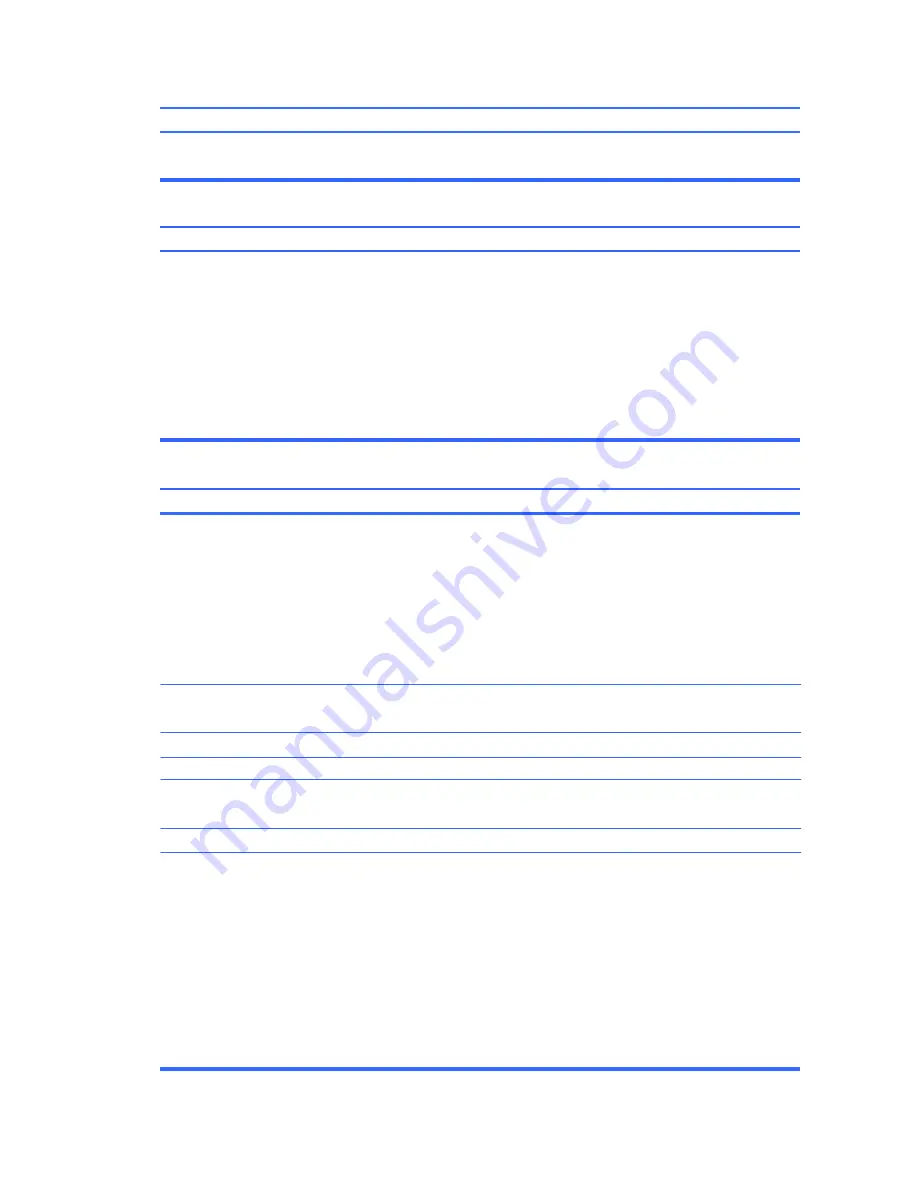
54
Cursor will not move using the
arrow
keys on the keypad.
Cause
Solution
The
Num Lock
key may be on.
Cannot remove computer cover or access panel.
Cause
Solution
Smart Cover Lock, featured on some computers, is locked.
Poor performance is experienced.
Cause
Solution
Processor is hot.
Hard drive is full.
Low on memory.
Hard drive fragmented.
Program previously accessed did not release reserved
Memory back to the system.
Virus resident on the hard drive.
Too many applications running.
Press the
Num Lock
key. The Num Lock light should not be on
if you want to use the
arrow
keys.
Unlock the Smart Cover Lock using Computer Setup.
The Smart Cover FailSafe Key, a device for manually
disabling the Smart Cover Lock, is available from HP. You will
need the FailSafe Key in case of forgotten password, power
loss, or computer malfunction. Order PN 166527-001 for the
wrench-style key or PN 166527-002 for the screwdriver bit
key.
1.
Make sure airflow to the computer is not blocked. Leave
a 10.2-cm (4-inch) clearance on all vented sides of the
computer and above the monitor to permit the required
airflow.
2.
Make sure fans are connected and working properly
(some fans only operate when needed).
3.
Make sure the processor heatsink is installed properly.
Transfer data from the hard drive to create more space on the
hard drive.
Add more memory.
Defragment hard drive.
Restart the computer.
Run virus protection program.
1.
Close unnecessary applications to free up memory.
2.
Add more memory. Some applications run in the
background and can be closed by right-clicking on their
corresponding icons in the task tray. To prevent these
applications from launching at startup, go to
Start
>
All
Programs
>
Accessories
>
Run
(Windows 7) and type
msconfig
. On the
Startup
tab of the System Configuration
Utility, clear applications that you do not want to launch
automatically.
Summary of Contents for 100B SFF
Page 1: ...Maintenance Service Guide 100B SFF PC ...
Page 4: ...iv ...
















































