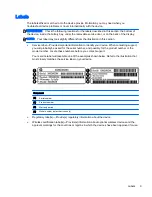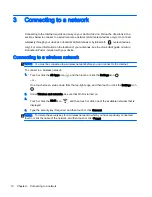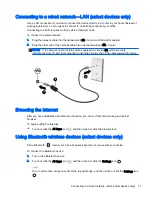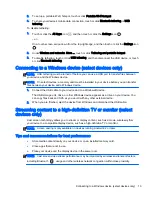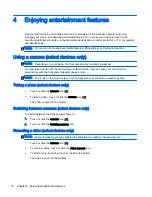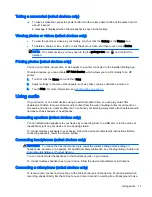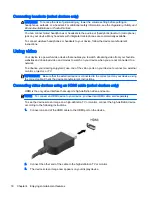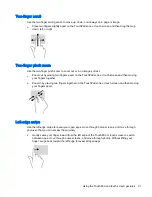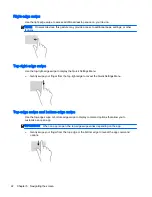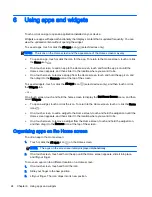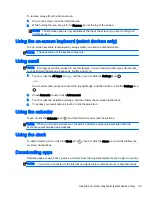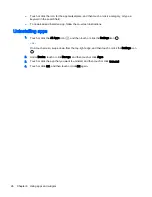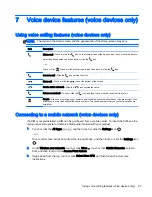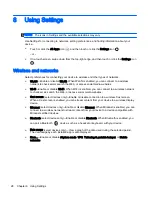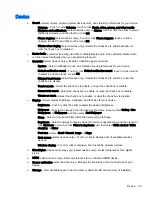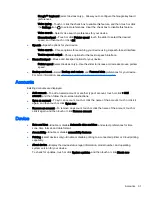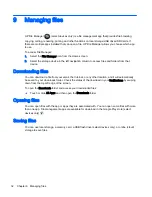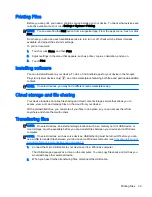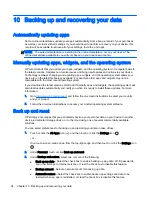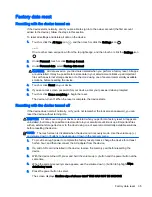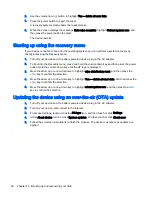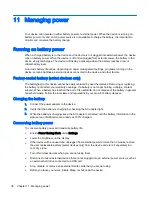One-finger slide (touch screen only)
Use the one-finger slide to pan or scroll through lists and pages, or to move an object.
●
To scroll across the screen, lightly slide one finger across the screen in the direction you want to
move.
●
To drag, press and hold an object, and then drag the object to move it.
Using the TouchPad and touch screen gestures 23
Summary of Contents for 1028705233
Page 1: ...User Guide ...