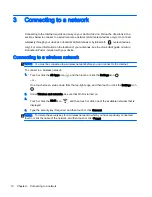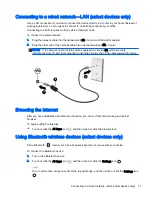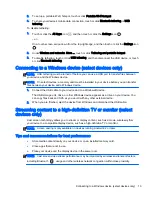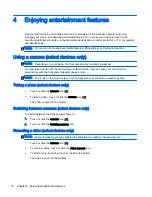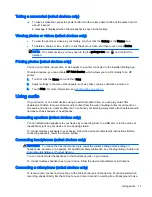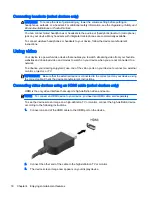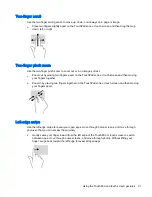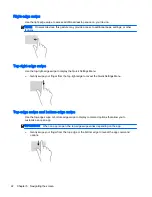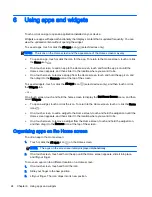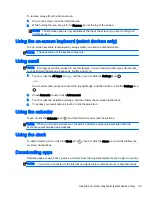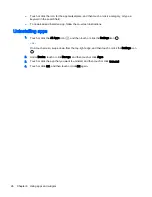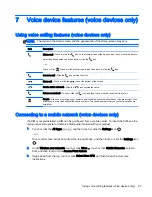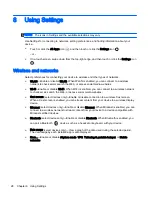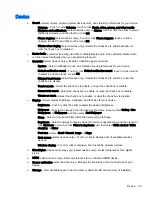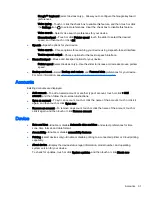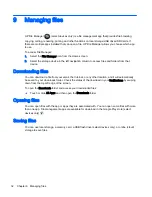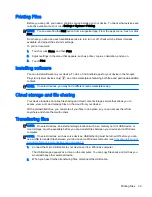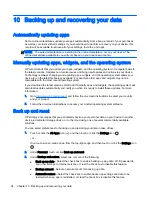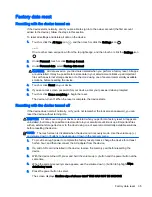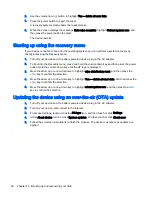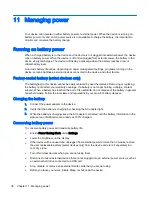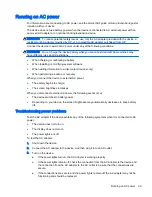6
Using apps and widgets
Touch or click an app to open an application installed on your device.
Widgets are apps with special functionality that displays content that is updated frequently. You can
view the updated content without opening the widget.
To see all apps, touch or click the All apps icon
(select devices only).
NOTE:
The icons on the Home screen and the appearance of the Home screen may vary.
●
To open an app, touch or click the icon for the app. To return to the Home screen, touch or click
the Home icon
.
●
On a touch screen, to add an app to the Home screen, touch and hold the app icon until the
Home screen appears, and then slide it to the location where you want it to be.
●
On a touch screen, to remove an app from the Home screen, touch and hold the app icon, and
then drag it to the Remove icon at the top of the screen.
To see all widgets, touch or click the All apps icon
(select devices only), and then touch or click
the Widgets tab.
– or –
On a touch screen, touch and hold the home screen to display the Set Home Screen menu, and then
select Widgets.
●
To open a widget, touch or click the icon. To return to the Home screen, touch or click the Home
icon
.
●
On a touch screen, to add a widget to the Home screen, touch and hold the widget icon until the
Home screen appears, and then slide it to the location where you want it to be.
●
On a touch screen, to remove a widget from the Home screen, touch and hold the widget icon,
and then drag it to the Remove icon at the top of the screen.
Organizing apps on the Home screen
To add an app to the Home screen:
1.
Touch or click the All apps icon
on the Home screen.
NOTE:
The apps on the screen are initially displayed alphabetically.
2.
On a touch screen, touch and hold the app until the Home screen appears, slide it into place,
and lift your finger.
To move an app icon to a different location on a Home screen:
1.
On a touch screen, touch and hold the icon.
2.
Slide your finger to the new position.
3.
Lift your finger. The icon drops into its new position.
24 Chapter 6 Using apps and widgets
Summary of Contents for 1028705233
Page 1: ...User Guide ...