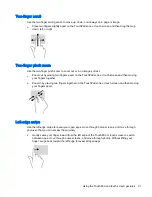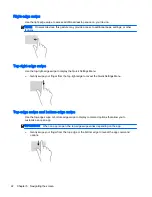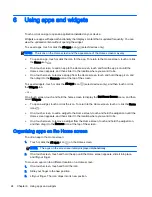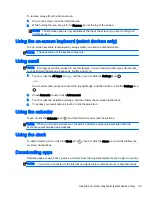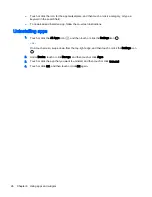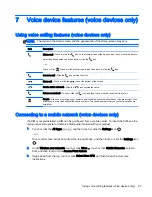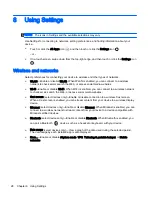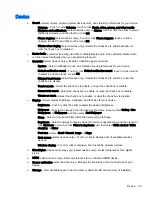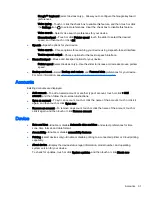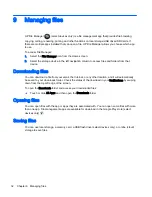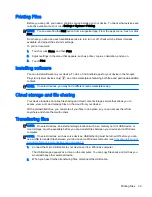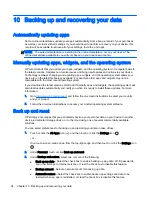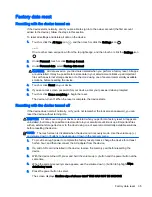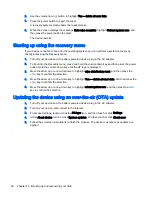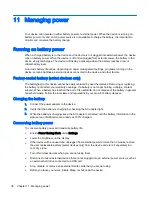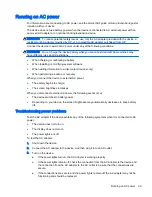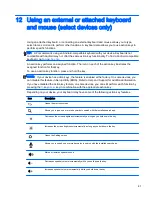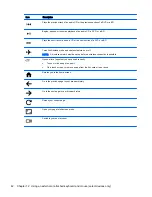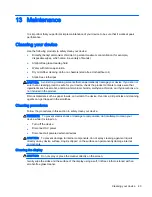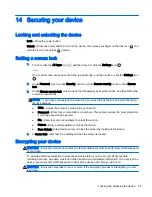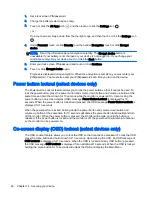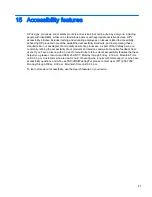Printing Files
Before you can print, you need a printing service installed on your device. To check what services are
currently available, touch or click Settings > System > Printing.
NOTE:
You can also find the Print option from a supported app. From the app’s menu, touch or click
Print.
From here you can open each available service to turn it on or off, check which printers it makes
available, and adjust the service's settings.
To print a document:
1.
Touch or click Menu, and then Print.
2.
Adjust settings in the menu that appears, such as printer, copies, orientation, and so on.
3.
Touch Print.
Installing software
You can install software on your device. To do so, find Android apps for your device in the Google
Play store (select devices only)
, an online marketplace featuring both free and paid downloadable
content.
NOTE:
On select devices, you may find a different online marketplace app.
Cloud storage and file sharing
Your device includes an online file sharing and cloud content storage service that allows you to
access, view, edit, and manage files on the cloud from your device.
With a preinstalled drive, you can store all your files in one place, so you can access them from
anywhere and share them with others.
Transferring files
NOTE:
On select devices, an external storage location such as a memory card or USB device, or
cloud storage, must be available before you can transfer files between your device and a Windows
computer.
NOTE:
On select devices, such as voice devices, USB tethering must be turned off before you can
use a USB to transfer files between your device and a Windows computer (see
Activating tethering or
a portable hotspot (select devices only) on page 12
.
1.
Connect the micro USB cable to your device and to a Windows computer.
The USB storage appears as a drive on the computer. You can copy files back and forth as you
would with any other external device.
2.
When you have finished transferring files, disconnect the USB cable.
Printing Files 33
Summary of Contents for 1028705233
Page 1: ...User Guide ...