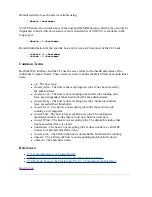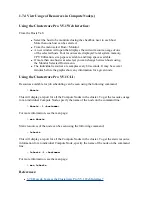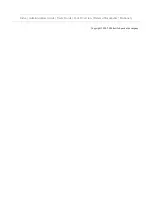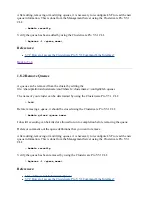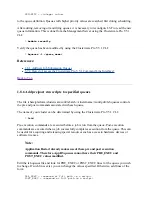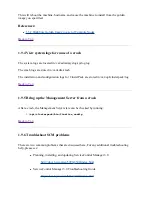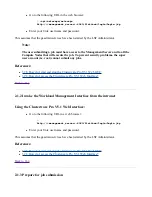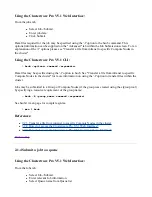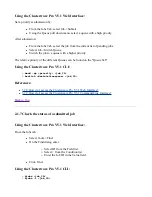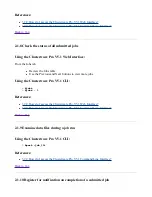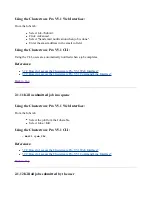System Troubleshooting Tasks
ClusterPack
System Troubleshooting Tasks
Index
|
Administrators Guide
|
Users Guide
|
Tool Overview
|
Related Documents
|
Dictionary
1.9.1 Locate a Compute Node that is down
1.9.2 Get to the console of a Compute Node that is down
1.9.3 Bring up a Compute Node with a recovery image
1.9.4 View system logs for cause of a crash
1.9.5 Bring up the Management Server from a crash
1.9.6 Troubleshoot SCM problems
1.9.7 Replace a Compute Node that has failed with a new machine
1.9.1 Locate a Compute Node that is down
Any node that shows a state of "unavail" or "unreach" is potentially down and should be
checked by a system administrator. In order to determine the state of nodes on the cluster, the
tools should be used.
Using the Clusterware Pro V5.1 Web Interface
The default hosts view is a table showing information about your hosts' resources. The default
view is accessed from:
View->Details
There are two different indications of health and status: State, and Batch State.
z
State refers to the state of the host.
z
Batch State refers to the state of the host, and the state of the daemons
running on that host.
Using the Clusterware Pro V5.1 CLI
An overview of a nodes health can be obtained by looking at the Clusterware Pro status and
batch states of that node.