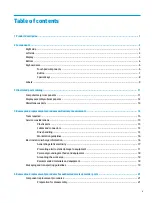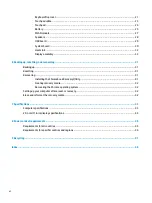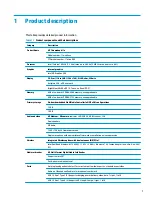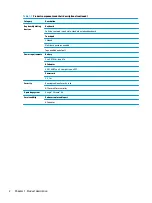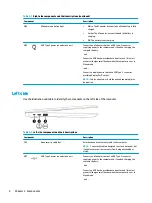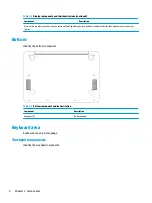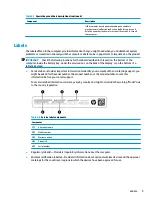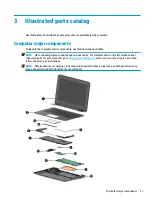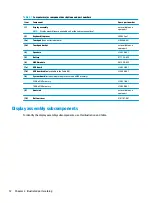Summary of Contents for 11at-nb000
Page 4: ...iv Safety warning notice ...
Page 16: ...10 Chapter 2 Components ...
Page 26: ...20 Chapter 4 Removal and replacement procedures preliminary requirements ...
Page 46: ...40 Chapter 5 Removal and replacement procedures for authorized service provider parts ...
Page 54: ...48 Chapter 9 Recycling ...