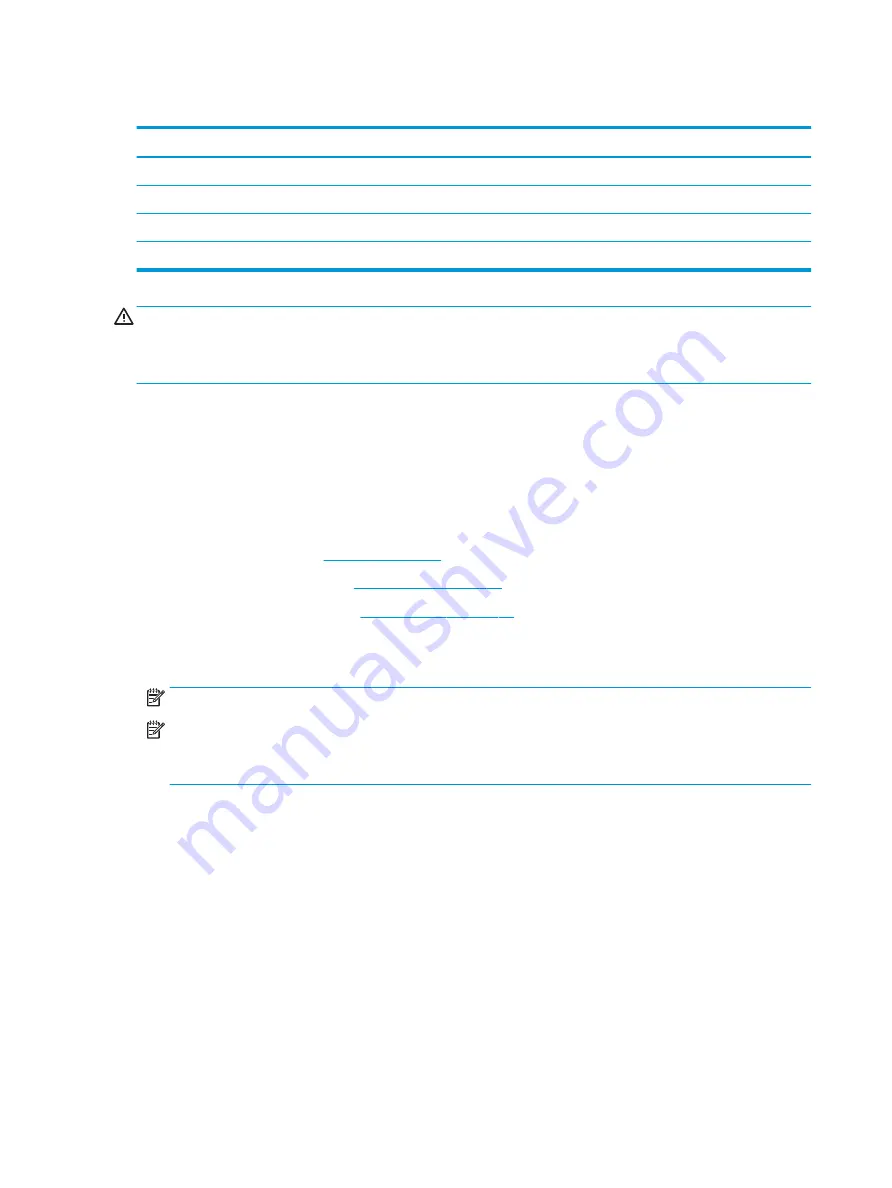
WLAN module
Description
Spare part number
Realtek RTL8723BE-VB 802.11b/g/n 1x1 Wi-Fi + BT4.0 Combo Adapter
855106-885
Intel Dual Band Wireless-AC 3165 802.11 ac 1x1 WiFi + BT 4.2 Combo
806723-005
Realtek RTL8188EE-VJ 802.11b/g/n 1x1 Wi-Fi Adapter
857334-855
Intel Dual Band Wireless-AC 3168 802.11 ac 1x1 WiFi + BT 4.2 Combo
863934-855
CAUTION:
To prevent an unresponsive system, replace the wireless module only with a wireless module
authorized for use in the computer by the governmental agency that regulates wireless devices in your
country or region. If you replace the module and then receive a warning message, remove the module to
restore device functionality, and then contact support.
Before removing the WLAN module, follow these steps:
1.
Shut down the computer. If you are unsure whether the computer is off or in Hibernation, turn the
computer on, and then shut it down through the operating system.
2.
Disconnect all external devices connected to the computer.
3.
Disconnect the power from the computer by first unplugging the power cord from the AC outlet and then
unplugging the AC adapter from the computer.
4.
Remove the battery (see
).
5.
Remove the optical drive (see
).
6.
Remove the bottom cover (see
To remove the WLAN module:
1.
Disconnect the WLAN antenna cable (1) from the terminal on the WLAN module.
NOTE:
The number of antenna cables may vary.
NOTE:
The #1 WLAN antenna cable is connected to the WLAN module Main terminal.
If two antennas are connected, the #2 WLAN antenna cable is connected to the WLAN module Aux
terminal.
2.
Remove the Phillips PM2.0×3.0 screw (2) that secures the WLAN module to the system board. (The
WLAN module tilts up.)
36
Chapter 6 Removal and replacement procedures for Authorized Service Provider parts
Summary of Contents for 14-am0 SERIES
Page 4: ...iv Safety warning notice ...
Page 8: ...viii ...
Page 22: ...14 Chapter 2 External component identification ...
Page 36: ...28 Chapter 5 Removal and replacement procedures for Customer Self Repair parts ...
Page 78: ...70 Chapter 8 Backing up restoring and recovering in Windows 10 ...
Page 96: ...88 Chapter 12 Power cord set requirements ...
Page 98: ...90 Chapter 13 Recycling ...
Page 102: ...94 Index ...
















































