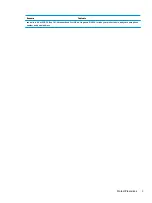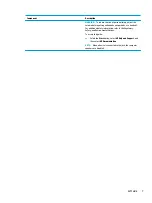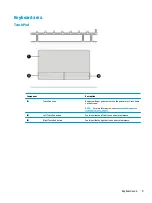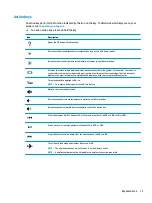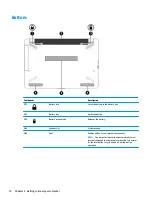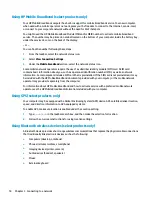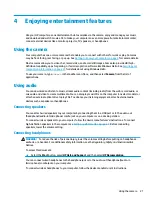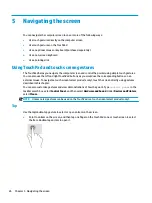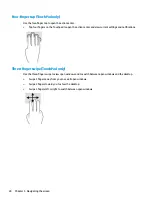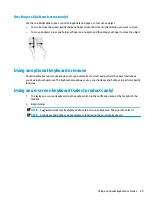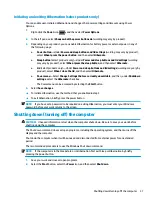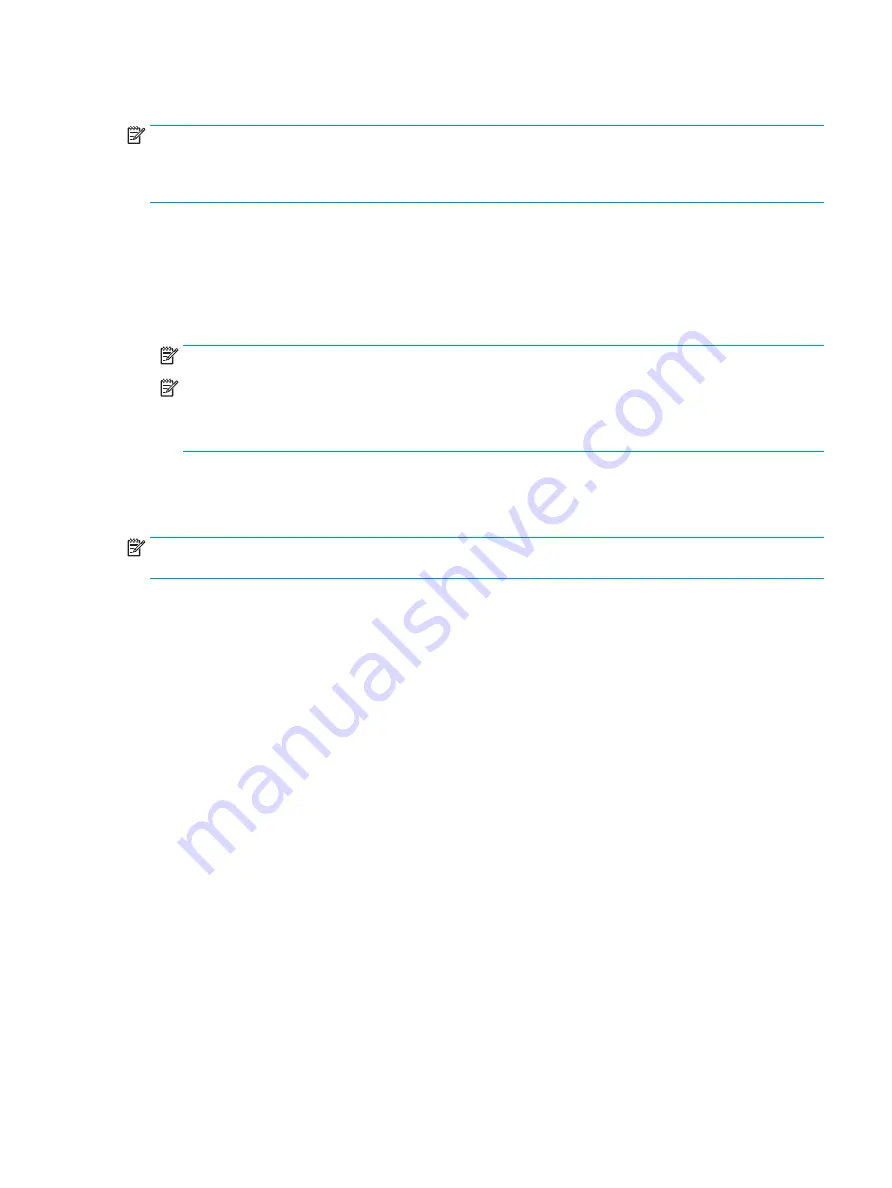
Connecting to a WLAN
NOTE:
When you are setting up Internet access in your home, you must establish an account with an
Internet service provider (ISP). To purchase Internet service and a modem, contact a local ISP. The ISP will
help set up the modem, install a network cable to connect your wireless router to the modem, and test the
Internet service.
To connect to a WLAN, follow these steps:
1.
Be sure that the WLAN device is on.
2.
Select the network status icon in the taskbar, and then connect to one of the available networks.
If the WLAN is a security-enabled WLAN, you are prompted to enter a security code. Enter the code, and
then select Next to complete the connection.
NOTE:
If no WLANs are listed, you may be out of range of a wireless router or access point.
NOTE:
If you do not see the WLAN you want to connect to, right-click the network status icon in the
taskbar, and then select Open Network and Sharing Center. Select Set up a new connection or
network. A list of options is displayed, allowing you to manually search for and connect to a network or
to create a new network connection.
3.
Follow the on-screen instructions to complete the connection.
After the connection is made, select the network status icon at the far right of the taskbar, to verify the name
and status of the connection.
NOTE:
The functional range (how far your wireless signals travel) depends on WLAN implementation, router
manufacturer, and interference from other electronic devices or structural barriers such as walls and floors.
Connecting to a wireless network
17