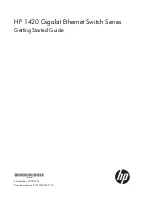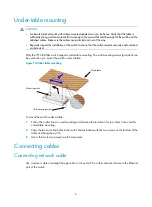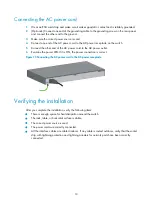Reviews:
No comments
Related manuals for 1420 Series

N Series
Brand: IBM Pages: 44

1big Dock SSD Pro
Brand: LaCie Pages: 28

608MFX-ST
Brand: N-Tron Pages: 2

VS-88DVI
Brand: Kramer Pages: 28

HDMI-161SM
Brand: ATZ Pages: 8

EXT-DVIKVM-441DL
Brand: Gefen Pages: 32

AS7726-32X
Brand: Edge-Core Pages: 9

FEP-0800
Brand: LevelOne Pages: 17

HDS-21R
Brand: PureLink Pages: 10

EdgePoint EP-S16
Brand: Ubiquiti Pages: 22

DH-PFS3206-4P-120
Brand: Dahua Pages: 19

FlexFabric 5940 Series
Brand: Hewlett Packard Enterprise Pages: 123

HDMX44A-18G
Brand: KanexPro Pages: 35

VAX-8204F
Brand: C&C TECHNIC Pages: 2

DV2302
Brand: KinAn Pages: 5

Alteon 5208
Brand: Radware Pages: 4

S5012G-DC
Brand: Quidway Pages: 43

RTSX100A3
Brand: Generac Power Systems Pages: 2