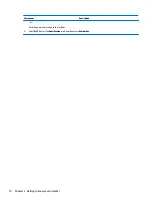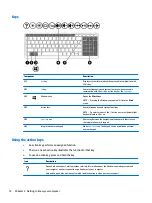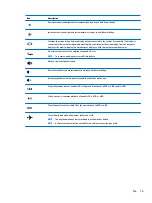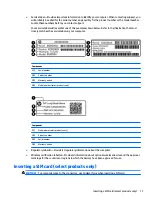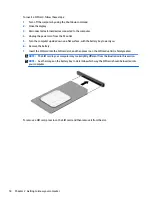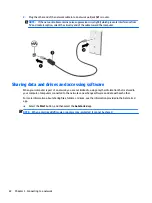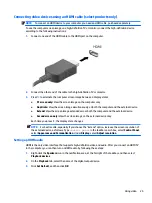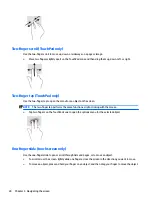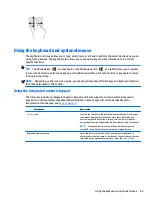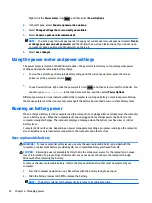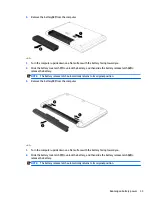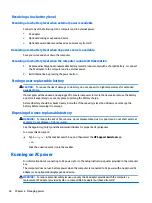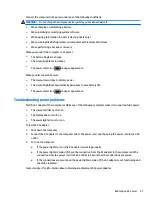4
Enjoying entertainment features
Use your HP computer as an entertainment hub to socialize via the webcam, enjoy and manage your music,
and download and watch movies. Or, to make your computer an even more powerful entertainment center,
connect external devices like a monitor, projector, TV, speakers, or headphones.
Using an integrated camera
Your computer has a webcam (integrated camera) that records video and captures photographs. Some
models allow you to video conference and chat online using streaming video.
▲
To access the camera, type
camera
in the taskbar search box, and then select Camera from the list of
applications.
Using an integrated 3D camera (select products only)
A 3D camera enables you to scan or capture 3D images or video. 3D apps for gaming, video chat, security, and
immersive collaboration are available to maximize your 3D camera experience.
●
To see what you can do with your 3D camera, type
Intel RealSense Apps
in the taskbar search
box or click the icon on the desktop, to go to the Intel® RealSense™ Showcase to view and download 3D
apps.
●
To practice using your 3D camera, type
Intel RealSense Training
in the taskbar search box, or
click the icon on the desktop, to launch an introductory tutorial.
Using audio
On your computer, or on select products using an external optical drive, you can play music CDs, download
and listen to music, stream audio content from the web (including radio), record audio, or mix audio and video
to create multimedia. To enhance your listening enjoyment, attach external audio devices such as speakers or
headphones.
Connecting speakers
You can attach wired speakers to your computer by connecting them to a USB port or to the audio-out
(headphone) jack on your computer or on a docking station.
To connect wireless speakers to your computer, follow the device manufacturer's instructions. To connect
high-definition speakers to the computer, see
Setting up HDMI audio on page 25
. Before connecting
speakers, lower the volume setting.
Using an integrated camera
23