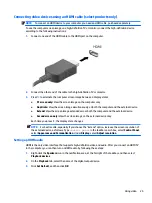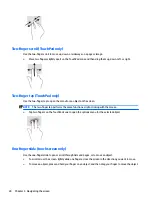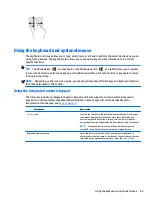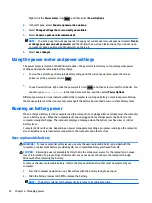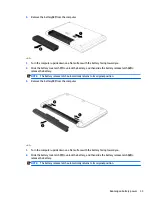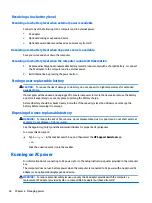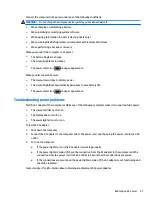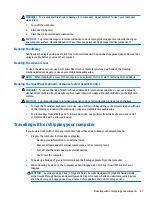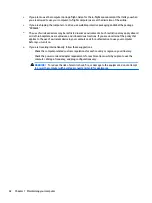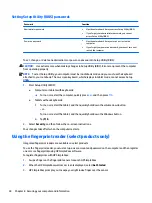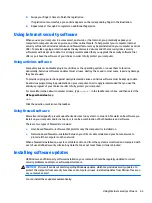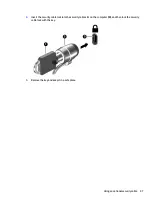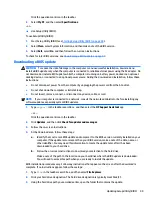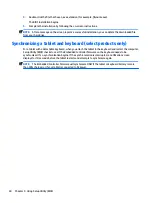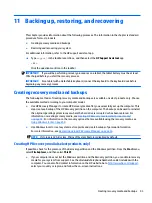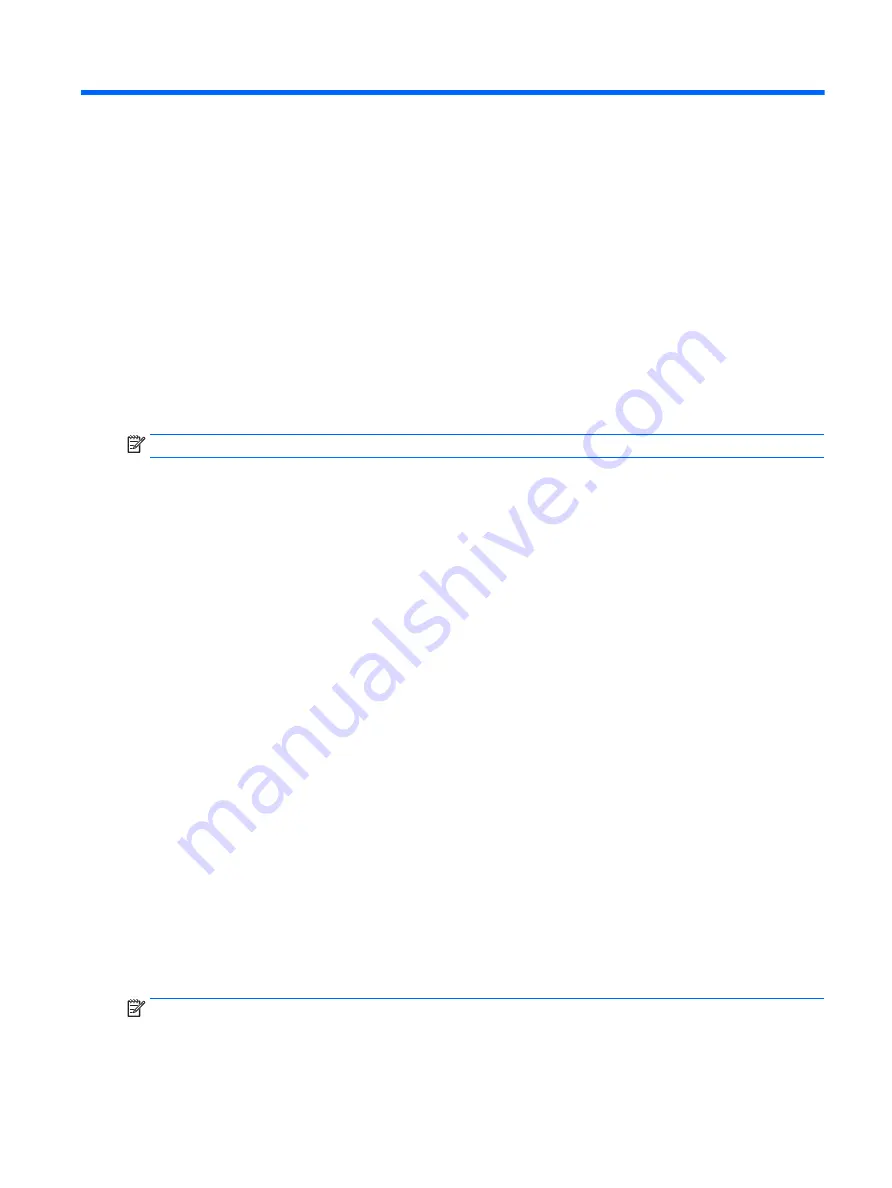
7
Maintaining your computer
It is important to perform regular maintenance to keep your computer in optimal condition. This chapter
explains how to use tools like Disk Defragmenter and Disk Cleanup. It also provides instructions for updating
programs and drivers, steps to clean the computer, and tips for traveling with (or shipping) the computer.
Improving performance
You can improve the performance of your computer by performing regular maintenance tasks with tools such
as Disk Defragmenter and Disk Cleanup.
Using Disk Defragmenter
HP recommends using Disk Defragmenter to defragment your hard drive at least once a month.
NOTE:
It is not necessary to run Disk Defragmenter on solid-state drives.
To run Disk Defragmenter:
1.
Connect the computer to AC power.
2.
Type
defragment
in the taskbar search box, and then select Defragment and optimize your drives.
3.
Follow the on-screen instructions.
For additional information, access the Disk Defragmenter software Help.
Using Disk Cleanup
Use Disk Cleanup to search the hard drive for unnecessary files that you can safely delete to free up disk space
and help the computer run more efficiently.
To run Disk Cleanup:
1.
Type
disk
in the taskbar search box, and then select Free up disk space by deleting unnecessary files
or Uninstall apps to free up disk space.
2.
Follow the on-screen instructions.
Using HP 3D DriveGuard (select products only)
HP 3D DriveGuard protects a hard drive by parking the drive and halting data requests under either of the
following conditions:
●
You drop the computer.
●
You move the computer with the display closed while the computer is running on battery power.
A short time after the end of one of these events, HP 3D DriveGuard returns the hard drive to normal
operation.
NOTE:
Only internal hard drives are protected by HP 3D DriveGuard. A hard drive installed in an optional
docking device or connected to a USB port is not protected by HP 3D DriveGuard.
Improving performance
39