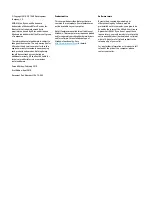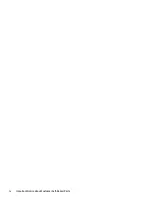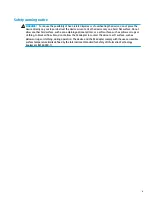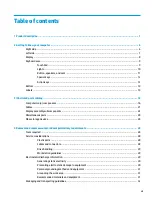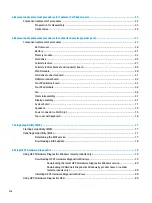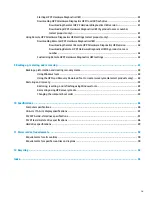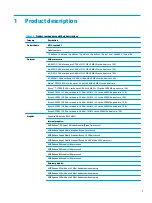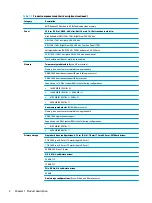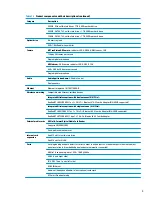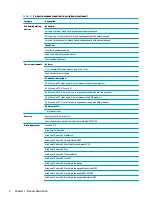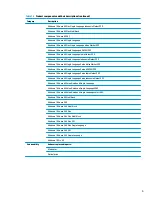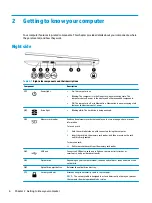Summary of Contents for 15 Series
Page 1: ...Maintenance and Service Guide HP 15 Laptop PC ...
Page 4: ...iv Important Notice about Customer Self Repair Parts ...
Page 6: ...vi Safety warning notice ...
Page 10: ...x ...
Page 52: ...42 Chapter 6 Removal and replacement procedures for authorized service provider parts ...
Page 80: ...70 Chapter 6 Removal and replacement procedures for authorized service provider parts ...