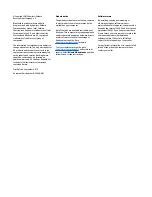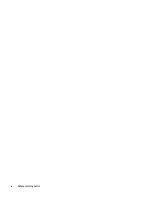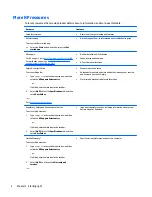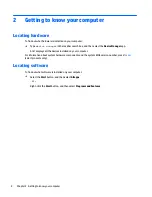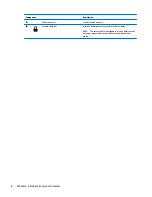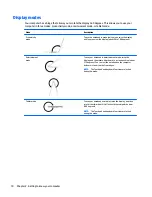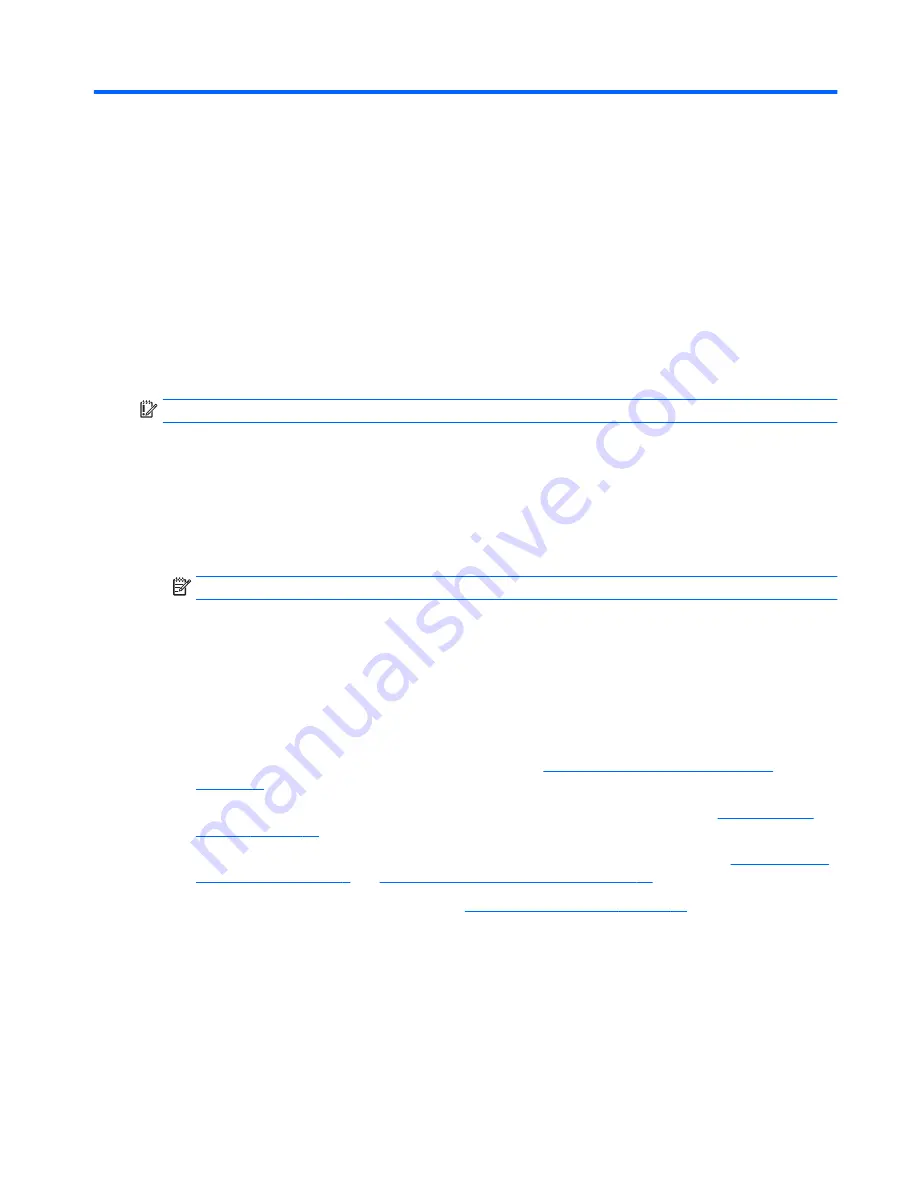
1
Starting right
This computer is a powerful tool designed to enhance your work and entertainment. Read this chapter to
learn about best practices after you set up your computer, fun things to do with your computer, and where to
find additional HP resources.
Visit the HP Apps Store
The HP Apps Store offers a wide choice of popular games, entertainment and music apps, productivity apps,
and apps exclusive to HP that you can download to the desktop. The selection is updated regularly and
includes regional content and country-specific offers. Be sure to check the HP Apps Store frequently for new
and updated features.
IMPORTANT:
You must be connected to the Internet to access the HP Apps Store.
To view and download an app:
1.
Select the
Start
button, and then select the
Store
app.
‒
or –
Select the
Store
icon next to the taskbar search box.
2.
Select
HP picks
to view all the available apps.
NOTE:
HP picks
is available in select countries only.
3.
Select the app you want to download, and then follow the on-screen instructions. When the download is
complete, the app appears on the All apps screen.
Best practices
After you set up and register the computer, we recommend the following steps to get the most out of your
smart investment:
●
Back up your hard drive by creating recovery media. See
Backing up, restoring, and recovering
on page 50
.
●
If you haven’t already done so, connect to a wired or wireless network. See details in
Connecting to a
network on page 18
.
●
Become familiar with the computer hardware and software. For more information, see
Getting to know
your computer on page 4
and
Enjoying entertainment features on page 22
.
●
Update or purchase antivirus software. See
Using antivirus software on page 42
.
Visit the HP Apps Store
1
Summary of Contents for 15-U410NR
Page 1: ...User Guide ...
Page 4: ...iv Safety warning notice ...