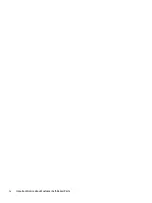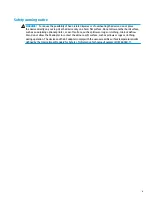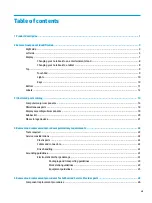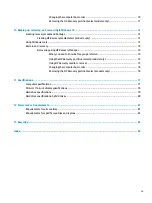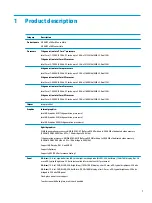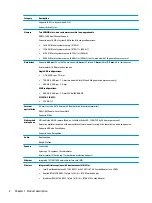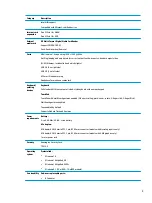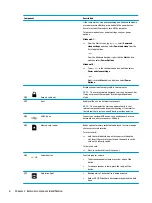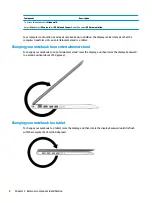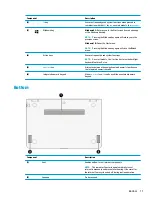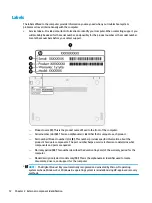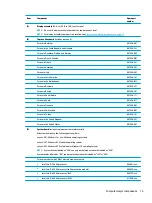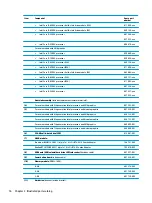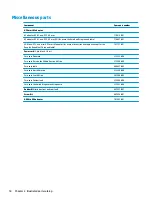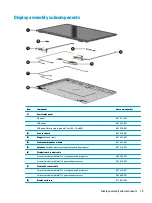2
External component identification
Right side
Component
Description
(1)
Audio-out (headphone)/Audio-in (microphone)
jack
Connects optional powered stereo speakers, headphones,
earbuds, a headset, or a television audio cable. Also connects an
optional headset microphone. This jack does not support
optional microphone-only devices.
WARNING!
To reduce the risk of personal injury, adjust the
volume before putting on headphones, earbuds, or a headset.
For additional safety information, refer to the Regulatory,
Safety, and Environmental Notices.
To access this document:
Windows 8.1:
From the Start screen, type
support
, and then select the HP
Support Assistant app.
‒
or –
From the Windows desktop, click the question mark icon in the
notification area, at the far right of the taskbar.
Windows 10:
Select Start, select All apps, select HP Help and Support, and
then select HP Documentation.
NOTE:
When a device is connected to the jack, the computer
speakers are disabled.
NOTE:
Be sure that the device cable has a 4-conductor
connector that supports both audio-out (headphone) and audio-
in (microphone).
(2)
Windows button
Returns you to the Start screen from an open app or the
Windows desktop.
NOTE:
Pressing the Windows button again will return you to
the previous screen.
(3)
USB 3.0 port
Connects optional USB devices, such as a keyboard, mouse,
external drive, printer, scanner or USB hub.
4
Chapter 2 External component identification