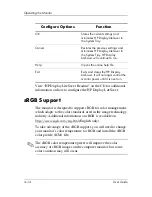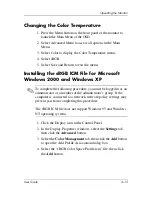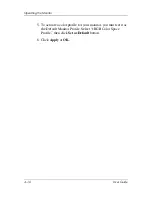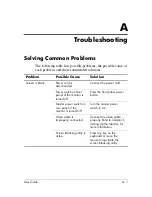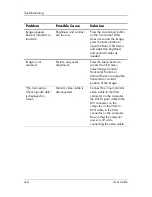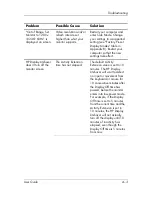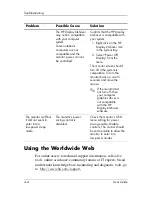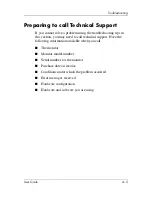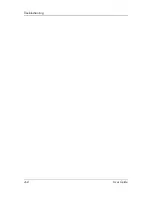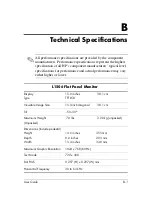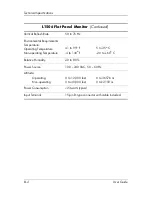Operating the Monitor
Identifying Monitor Conditions
Special messages will appear on the monitor screen when
identifying the following monitor conditions:
■
Input Signal Out of Range— Indicates the monitor does not
support the input signal because the resolution and/or refresh
rate are set higher than the monitor supports. For 15”
monitors, set the resolution and refresh rate to 1024 x 768 at
60 Hz. For 17” and 19” monitors, set the resolution and
refresh rate for 1280 x 1024 at 60 Hz. Restart your computer
for the new settings to take effect.
■
Monitor Going to Sleep— Indicates the screen display is
entering a sleep mode.
■
Check Video Cable— Indicates the video cable is not
properly connected to the computer.
■
OSD Lock—The OSD can be enabled or disabled by pressing
and holding the Menu button on the front panel for 10
seconds. If the OSD is locked, the warning message “OSD
Lock” displays for ten seconds.
❏
If the OSD is locked, press and hold the Menu button for
10 seconds to unlock the OSD.
❏
If the OSD is unlocked, press and hold the Menu button
for 10 seconds to lock the OSD.
Sleep Timer Mode
The Sleep Timer mode is an energy-saving feature that enables
you to set a time for the monitor to power on and off at the same
time every day. This also extends the life of the backlight bulbs in
the monitor. The Sleep Timer has five settings:
■
Set Current Time
■
Set Sleep Time
4–10
User Guide