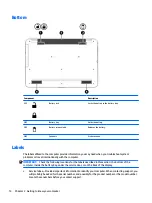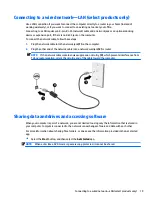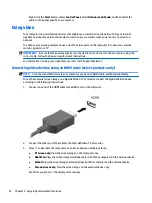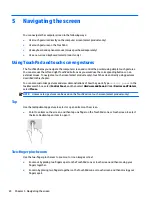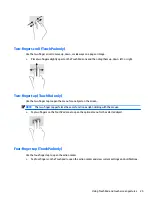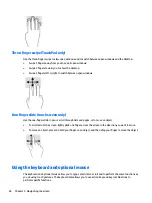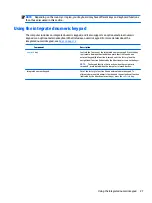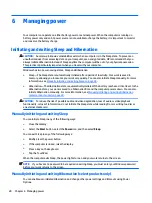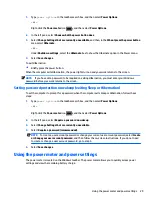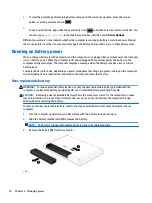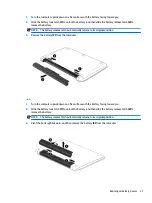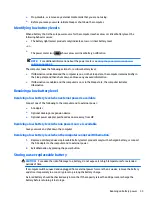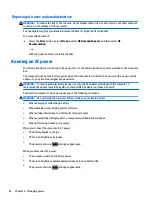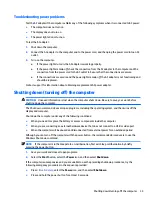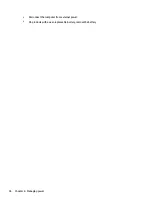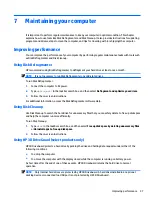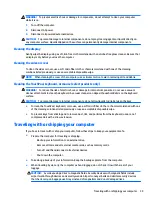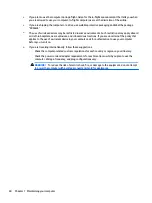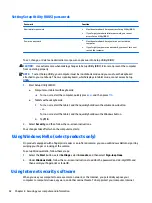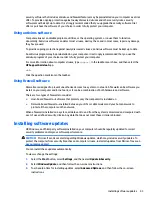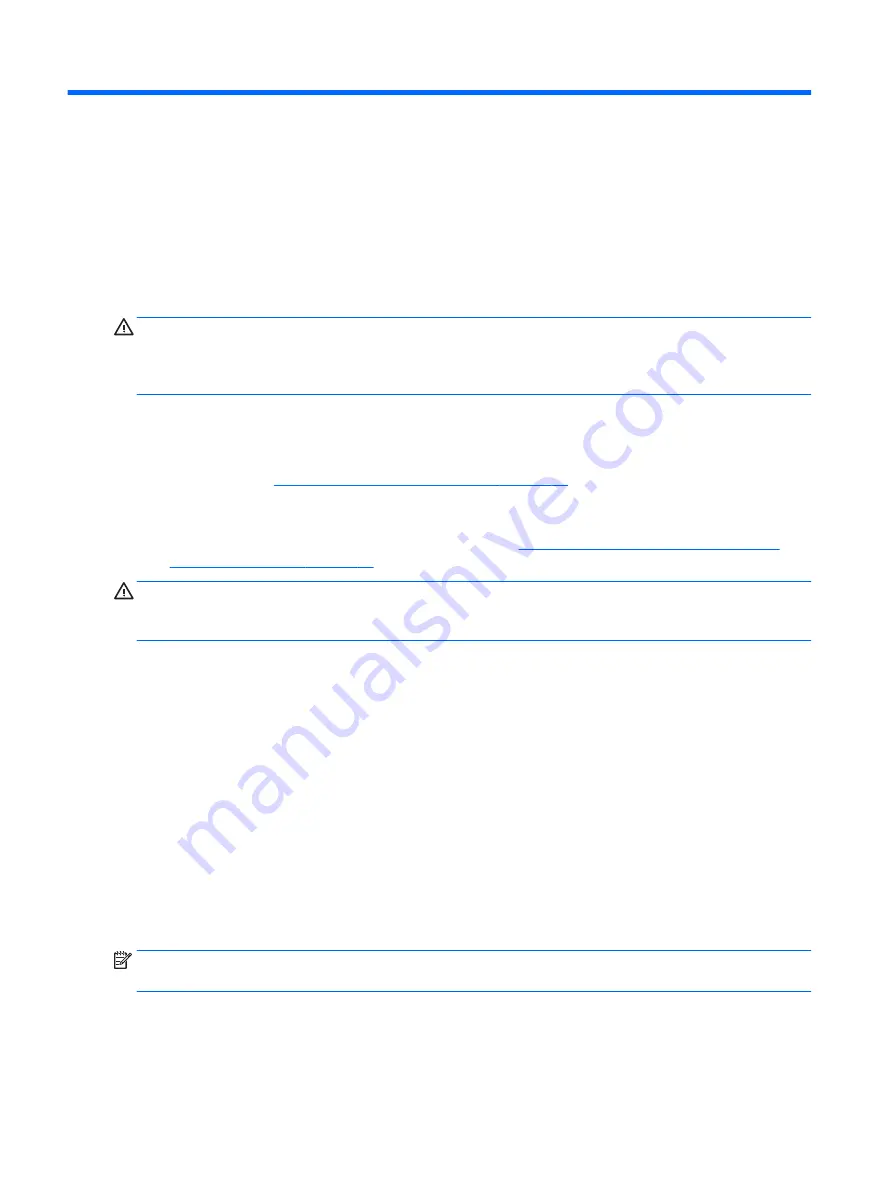
6
Managing power
Your computer can operate on either battery power or external power. When the computer is running on
battery power only and an AC power source is not available to charge the battery, it is important to monitor
and conserve the battery charge.
Initiating and exiting Sleep and Hibernation
CAUTION:
Several well-known vulnerabilities exist when a computer is in the Sleep state. To prevent an
unauthorized user from accessing data on your computer, even encrypted data, HP recommends that you
always initiate Hibernation instead of Sleep anytime the computer will be out of your physical possession.
This practice is particularly important when you travel with your computer.
Windows has two power-saving states, Sleep and Hibernation.
●
Sleep—The Sleep state is automatically initiated after a period of inactivity. Your work is saved to
memory, allowing you to resume your work very quickly. You can also initiate Sleep manually. For more
information, see
Manually initiating and exiting Sleep on page 28
●
Hibernation—The Hibernation state is automatically initiated if the battery reaches a critical level. In the
Hibernation state, your work is saved to a hibernation file and the computer powers down. You can also
initiate Hibernation manually. For more information, see
Manually initiating and exiting Hibernation
(select products only) on page 28
CAUTION:
To reduce the risk of possible audio and video degradation, loss of audio or video playback
functionality, or loss of information, do not initiate the Sleep state while reading from or writing to a disc or
an external media card.
Manually initiating and exiting Sleep
You can initiate Sleep in any of the following ways:
●
Close the display.
●
Select the Start button, select the Power icon, and then select Sleep.
You can exit Sleep in any of the following ways:
●
Briefly press the power button.
●
If the computer is closed, raise the display.
●
Press a key on the keyboard.
●
Tap the TouchPad.
When the computer exits Sleep, the power lights turn on and your work returns to the screen.
NOTE:
If you have set a password to be required on exiting Sleep, you must enter your Windows password
before your work returns to the screen.
Manually initiating and exiting Hibernation (select products only)
You can enable user-initiated Hibernation and change other power settings and timeouts using Power
Options.
28
Chapter 6 Managing power