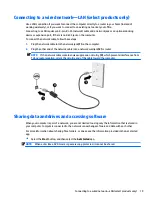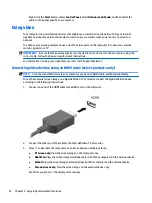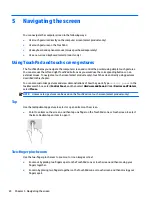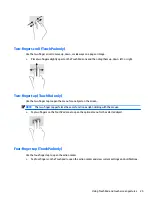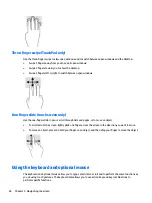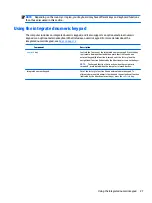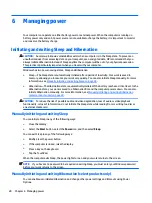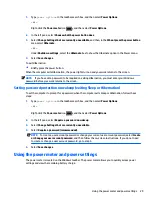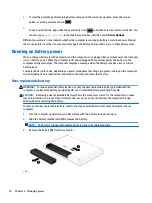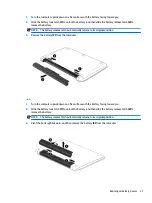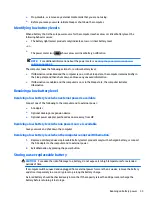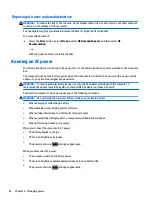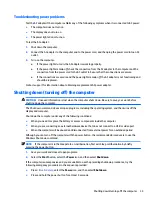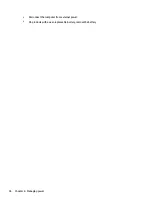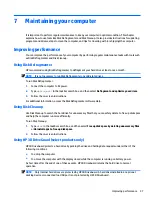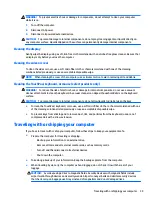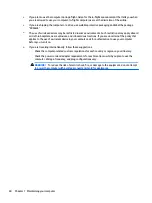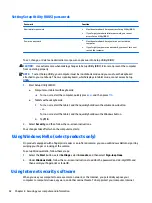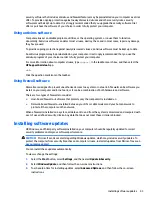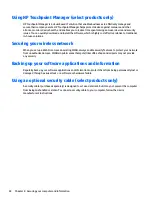●
To view the percentage of remaining battery charge and the current power plan, place the mouse
pointer over the power meter icon
.
●
To use Power Options, right–click the power meter icon
, and then select an item from the list. You
can also type
power options
in the task bar search box, and then select Power Options.
Different power meter icons indicate whether the computer is running on battery or external power. Placing
the mouse pointer over the icon reveals a message if the battery has reached a low or critical battery level.
Running on battery power
When a charged battery is in the computer and the computer is not plugged into external power, the computer
runs on battery power. When the computer is off and unplugged from external power, the battery in the
computer slowly discharges. The computer displays a message when the battery reaches a low or critical
battery level.
Computer battery life varies, depending on power management settings, programs running on the computer,
screen brightness, external devices connected to the computer, and other factors.
User-replaceable battery
WARNING!
To reduce potential safety issues, use only the user-replaceable battery provided with the
computer, a replacement battery provided by HP, or a compatible battery purchased from HP.
CAUTION:
Removing a user-replaceable battery that is the sole power source for the computer can cause
loss of information. To prevent loss of information, save your work or shut down the computer through
Windows before removing the battery.
To remove the user-replaceable battery, refer to the steps and illustration that most closely match your
computer:
1.
Turn the computer upside down on a flat surface with the battery facing toward you.
2.
Slide the battery release latch (1) to release the battery.
NOTE:
The battery release latch automatically returns to its original position.
3.
Remove the battery (2) from the computer.
‒ or –
30
Chapter 6 Managing power