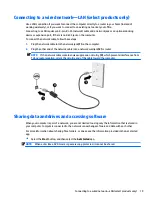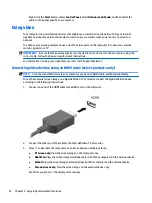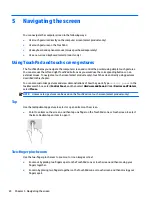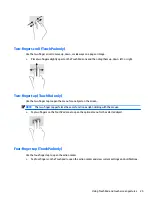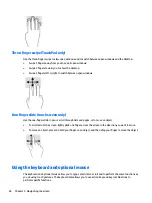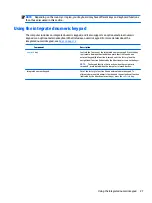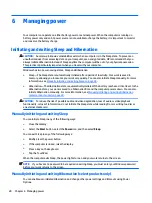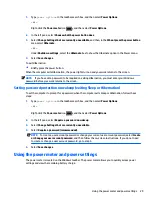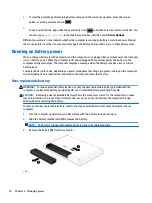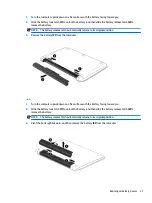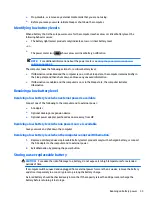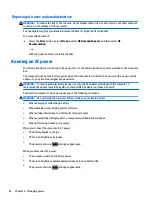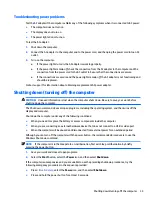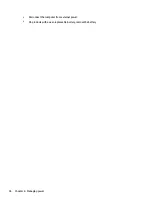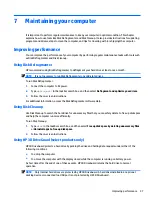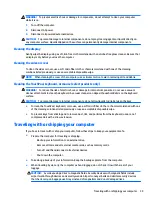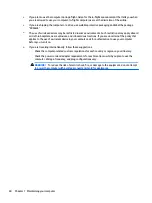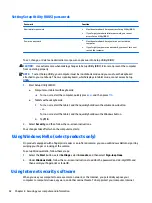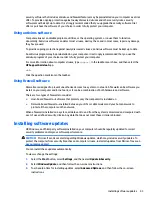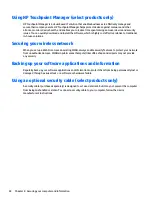‒ or –
1.
Turn the computer upside down on a flat surface.
2.
Slide the battery release latch (1) to release the battery.
NOTE:
The battery release latch automatically returns to its original position.
3.
Pivot the battery upward (2), and then remove the battery (3) from the computer.
Finding battery information
To access battery information:
1.
Type
support
in the taskbar search box, and then select the HP Support Assistant app.
‒ or –
Click the question mark icon in the taskbar.
2.
Select My PC, select the Diagnostics and tools tab, and then select HP Battery Check. If HP Battery
Check indicates that your battery should be replaced, contact support.
HP Support Assistant provides the following tools and information about the battery:
●
HP Battery Check
●
Information about battery types, specifications, life cycles, and capacity
Conserving battery power
To conserve battery power and maximize battery life:
●
Lower the brightness of the display.
●
Select the Power saver setting in Power Options.
●
If the computer will be unused and unplugged from external power for more than 2 weeks, remove the
user-replaceable battery from the computer and store it separately in a cool, dry place.
●
Turn off wireless devices when you are not using them.
●
Disconnect unused external devices that are not plugged into an external power source, such as an
external hard drive connected to a USB port.
32
Chapter 6 Managing power