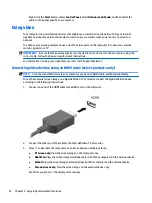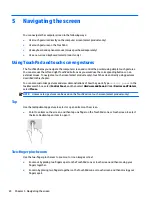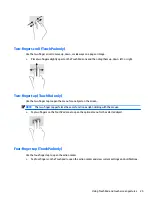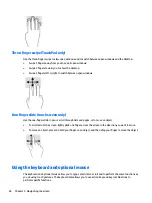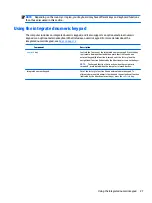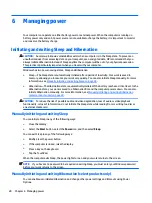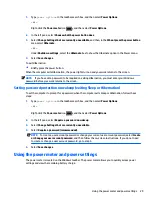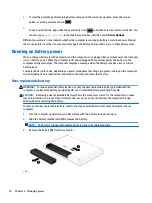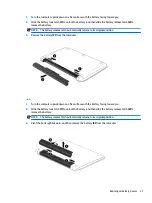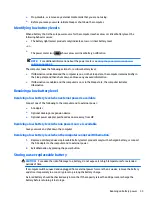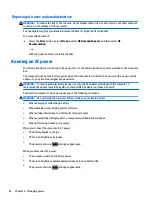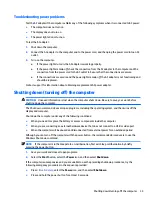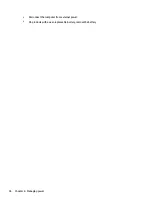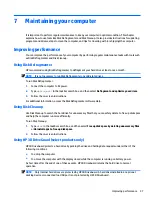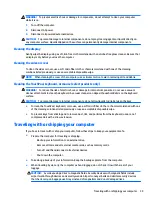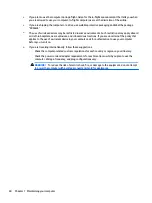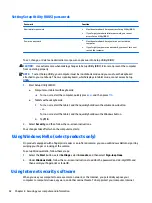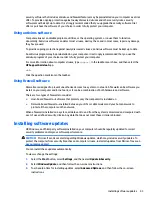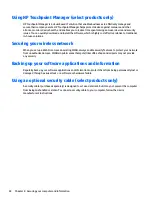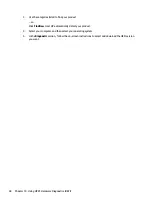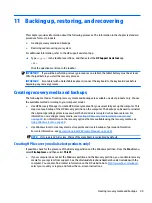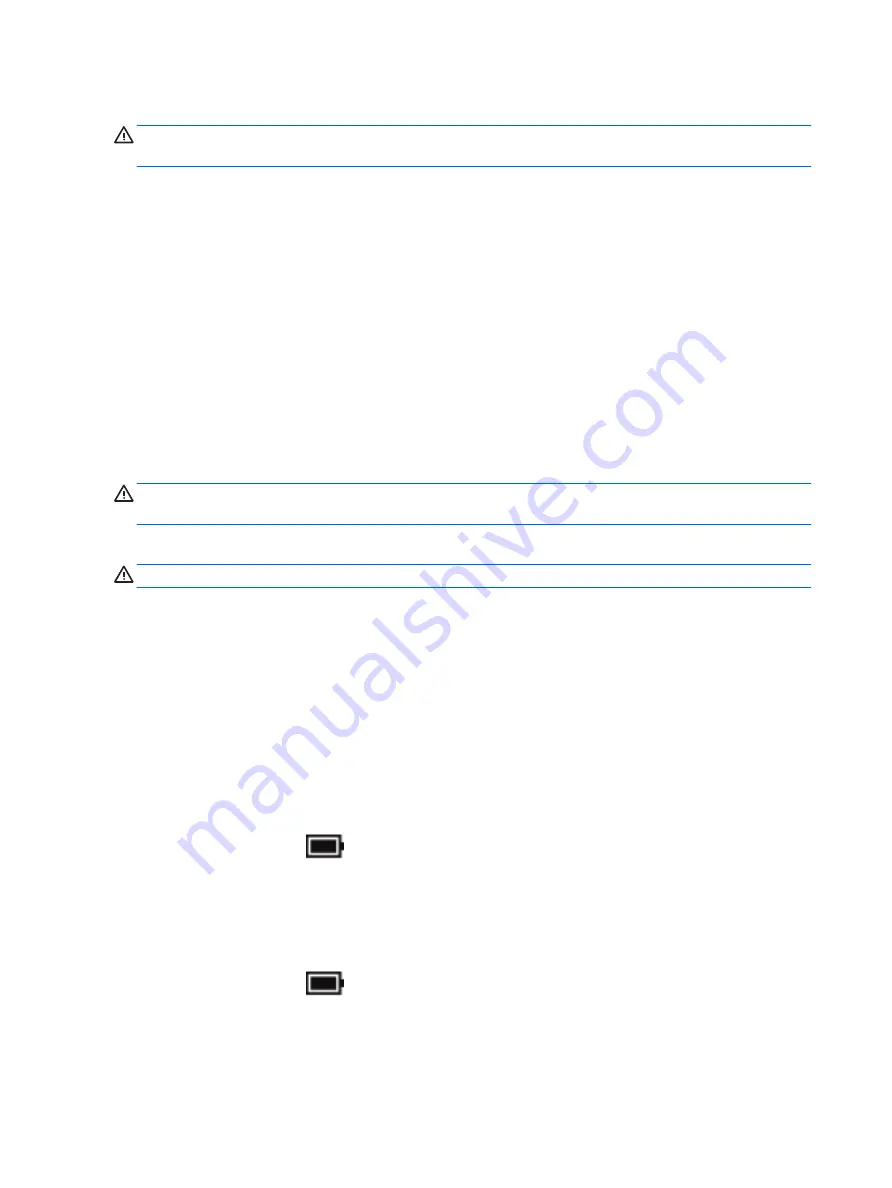
Disposing of a user-replaceable battery
WARNING!
To reduce the risk of fire or burns, do not disassemble, crush, or puncture; do not short external
contacts; do not dispose of in fire or water.
See the Regulatory, Safety and Environmental Notices for proper battery disposal.
To access this document:
▲
Select the Start button, select All apps, select HP Help and Support, and then select HP
Documentation.
‒ or –
Click the question mark icon in the taskbar.
Running on AC power
For information about connecting to AC power, refer to the Setup Instructions poster provided in the computer
box.
The computer does not use battery power when the computer is connected to AC power with an approved AC
adapter or an optional docking/expansion device.
WARNING!
To reduce potential safety issues, use only the AC adapter provided with the computer, a
replacement AC adapter provided by HP, or a compatible AC adapter purchased from HP.
Connect the computer to AC power under any of the following conditions:
WARNING!
Do not charge the computer battery while you are aboard aircraft.
●
When charging or calibrating a battery
●
When installing or modifying system software
●
When writing information to a disc (select products only)
●
When running Disk Defragmenter on computers with internal hard drives
●
When performing a backup or recovery
When you connect the computer to AC power:
●
The battery begins to charge.
●
The screen brightness increases.
●
The power meter icon
changes appearance.
When you disconnect AC power:
●
The computer switches to battery power.
●
The screen brightness automatically decreases to save battery life.
●
The power meter icon
changes appearance.
34
Chapter 6 Managing power