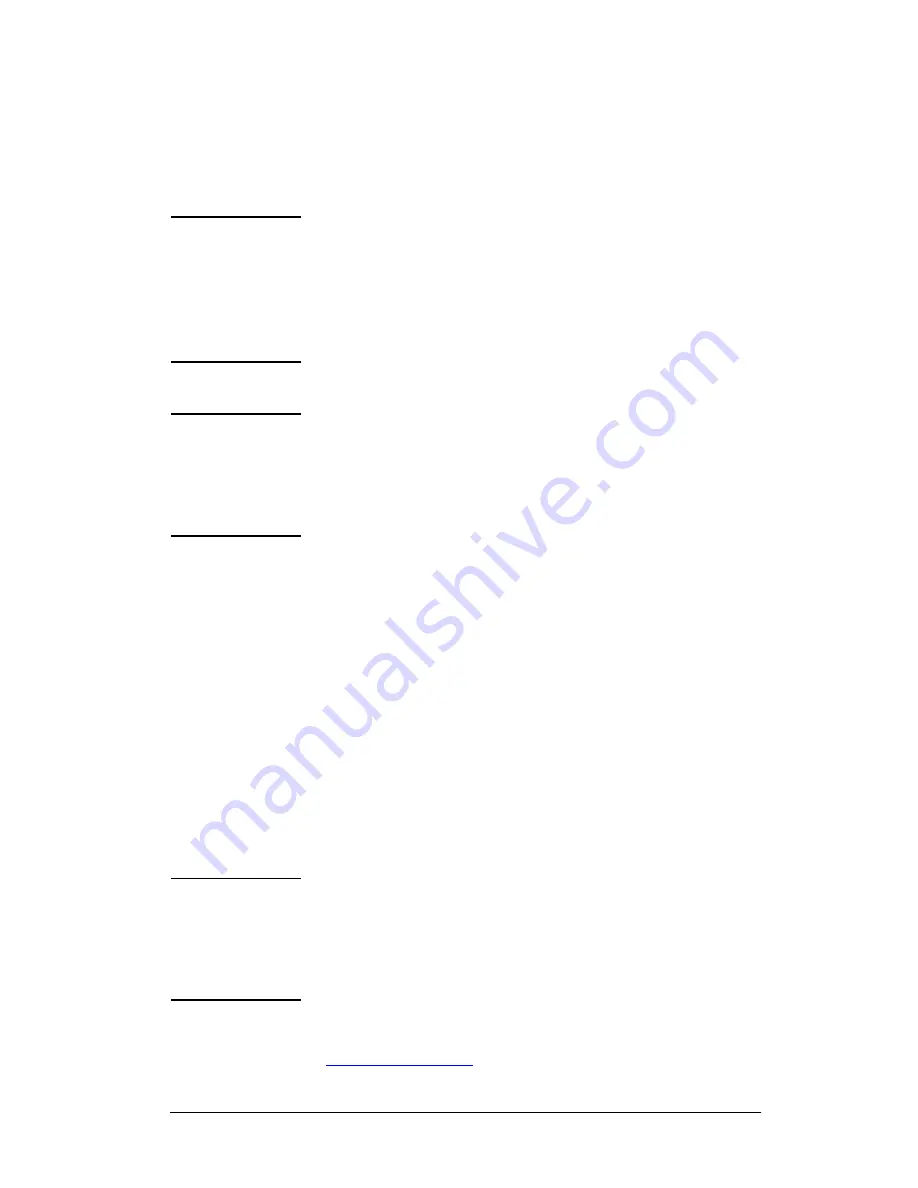
ENWW
HP Software Solutions Summary 34
Renaming the Printer
The factory supplies a default name for your printer.
Hewlett-Packard highly recommends that you rename your
printer to avoid having multiple printers with similar
names on your network.
CAUTION
After you have renamed the printer and have set up
print queues to that printer, use caution when
changing the printer name again. If you rename the
printer again, the queues for that printer will no
longer function.
Note
The name may be up to 32 characters in length.
A warning beep indicates that an illegal character
was typed. For illegal characters, see the Help
system integrated with the software.
You can name your printer anything you like—for example,
“Michael’s LaserJet 4000.” The HP LaserJet Utility has the ability
to rename devices located in different zones, as well as the local zone
(no zones need to be present in order to use the HP LaserJet Utility).
1. Select the
Settings
icon from the scrolling icon list. The
Please select a setting:
dialog appears.
2. Select
Printer Name
in the list.
3. Click
Edit
. The
Set Printer Name
dialog box appears.
4. Type the new name.
5. Click
OK
.
Note
If you try to name your printer the same name
as another printer, an alert dialog box appears
directing you to select another name. To select
another name, repeat steps 4 and 5.
6. If your printer is on an EtherTalk network, continue with the
next section, “
Selecting a Zone
.”
















































