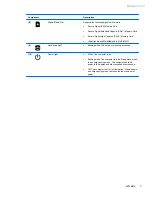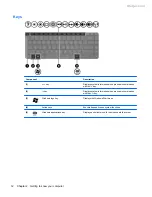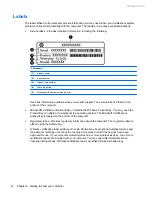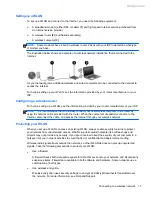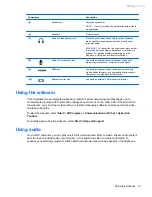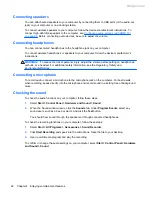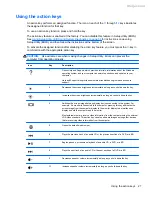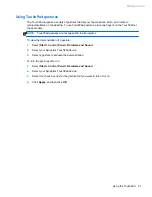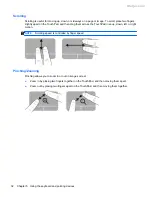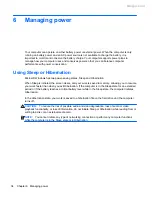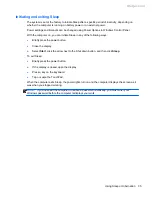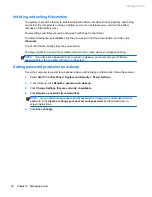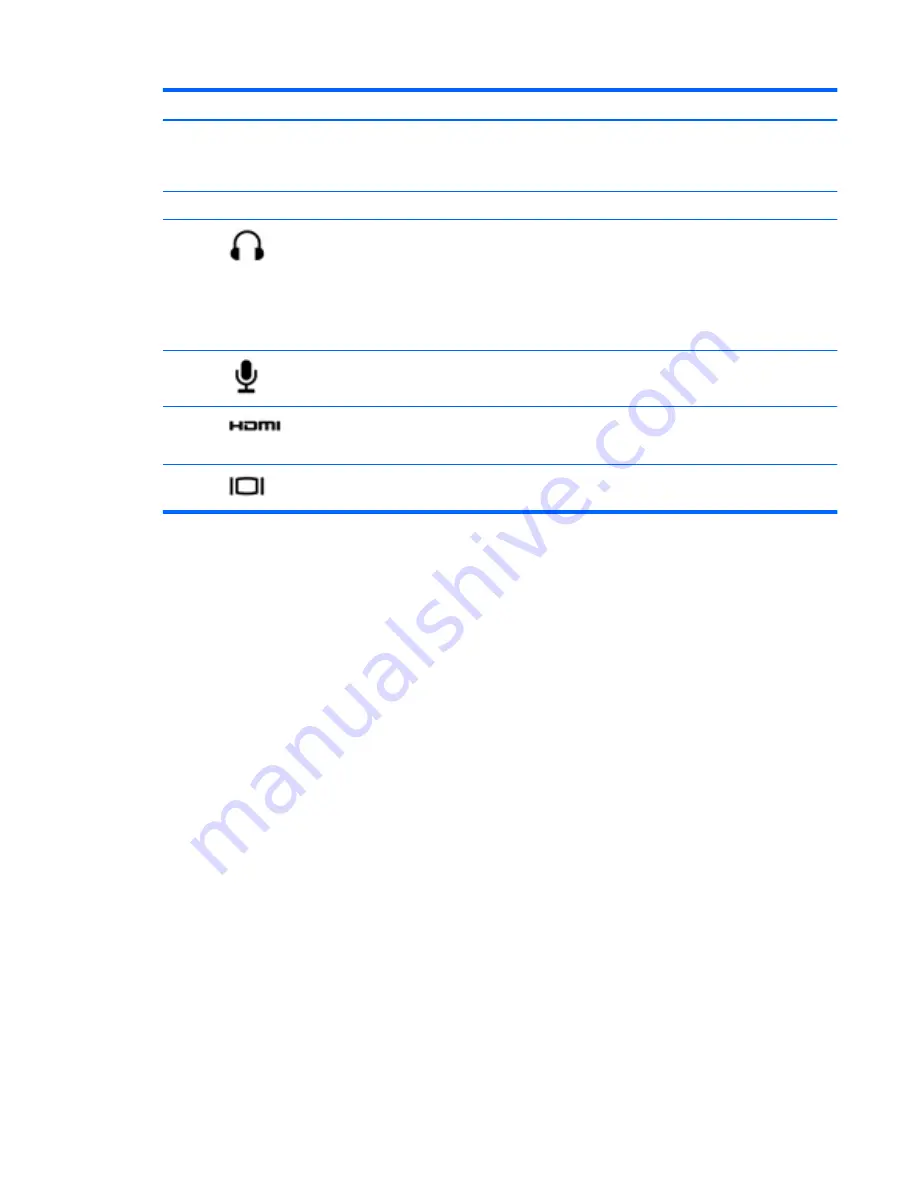
Component
Description
(5)
Optical drive
Reads an optical disc.
NOTE:
On select models, the optical drive also writes to
an optical disc.
(6)
Speakers
Produce
sound.
(7)
Audio-out (headphone) jack
Produces sound when connected to optional powered
stereo speakers, headphones, earbuds, a headset, or
television audio.
WARNING!
To reduce the risk of personal injury, adjust
the volume before putting on headphones, earbuds, or a
headset. For additional safety information, see the
Regulatory, Safety and Environmental Notices
.
(8)
Audio-in (microphone) jack
Connects an optional computer headset microphone,
stereo array microphone, or monaural microphone.
(9)
HDMI port
Connects an optional video or audio device, such as a
high-definition television, any compatible digital or audio
component, or a high-speed HDMI device.
(10)
External monitor port
Connects an external VGA monitor or projector.
Using the webcam
Your computer has an integrated webcam, a powerful social networking tool that allows you to
communicate up close with friends and colleagues next door or on the other side of the world. With
the webcam, you can stream video with your instant messaging software, capture and share video,
and take still photos.
To start the webcam, select
Start
>
All Programs
>
Communication and Chat
>
CyberLink
YouCam
.
For details about using the webcam, select
Start
>
Help and Support
.
Using audio
On your HP computer, you can play music CDs, download and listen to music, stream audio content
from the web (including radio), record audio, or mix audio and video to create multimedia. To
enhance your listening enjoyment, attach external audio devices such as speakers or headphones.
Using the webcam
21
Meijer.com