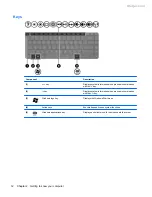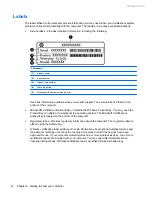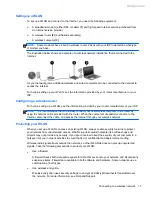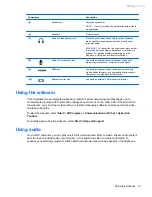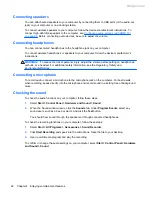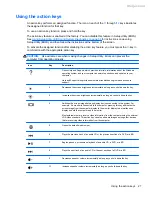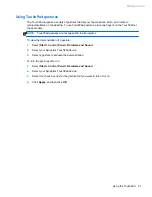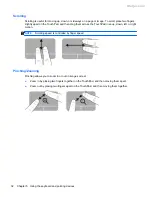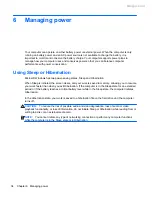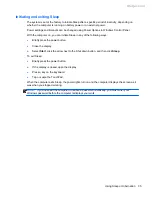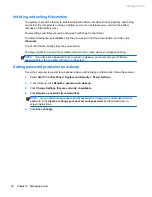Connecting speakers
You can attach wired speakers to your computer by connecting them to USB ports (or the audio-out
jack) on your computer or on a docking station.
To connect
wireless
speakers to your computer, follow the device manufacturer's instructions. To
connect high-definition speakers to the computer, see
Configuring audio settings (with HDMI TV)
on page 25
. Before connecting audio devices, be sure to adjust the volume.
Connecting headphones
You can connect wired headphones to the headphone jack on your computer.
To connect
wireless
headphones or speakers to your computer, follow the device manufacturer's
instructions.
WARNING!
To reduce the risk of personal injury, adjust the volume before putting on headphones,
earbuds, or a headset. For additional safety information, see the
Regulatory, Safety and
Environmental Notices
.
Connecting a microphone
To record audio, connect a microphone to the microphone jack on the computer. For best results
when recording, speak directly into the microphone and record sound in a setting free of background
noise.
Checking the sound
To check the audio functions on your computer, follow these steps:
1.
Select
Start
>
Control Panel
>
Hardware and Sound
>
Sound
.
2.
When the Sound window opens, click the
Sounds
tab. Under
Program Events
, select any
sound event, such as a beep or alarm, and click the
Test
button.
You should hear sound through the speakers or through connected headphones.
To check the recording functions on your computer, follow these steps:
1.
Select
Start
>
All Programs
>
Accessories
>
Sound Recorder
.
2.
Click
Start Recording
and speak into the microphone. Save the file to your desktop.
3.
Open a multimedia program and play the recording.
To confirm or change the audio settings on your computer, select
Start
>
Control Panel
>
Hardware
and Sound
>
Sound
.
22
Chapter 4 Enjoying entertainment features
Meijer.com