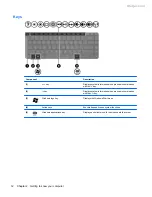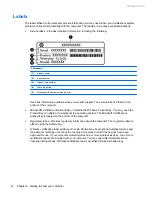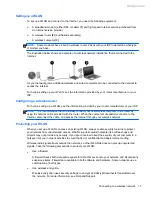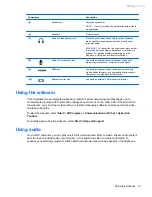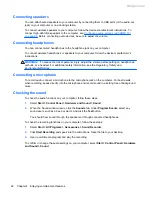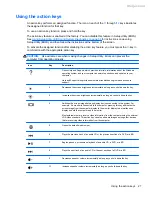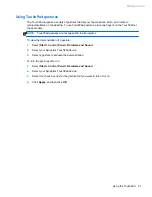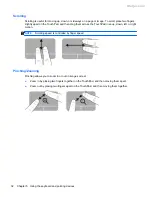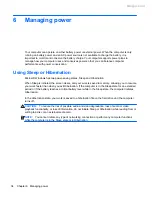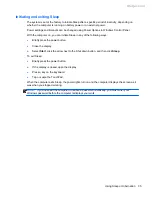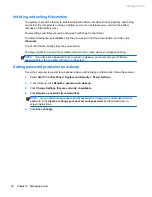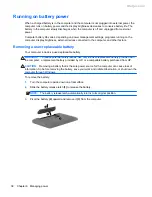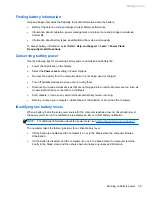Connecting an HDMI TV or monitor
To see the computer screen image on a high-definition TV or monitor, connect the high-definition
device according to the following instructions.
To connect an HDMI device to your computer, you need an HDMI cable, sold separately.
NOTE:
Adjust the screen resolution of the external device, especially if you choose the “Extend”
option. Go to
Start
>
Control Panel
>
Appearance and Personalization
>
Adjust screen
resolution
for best results.
To connect a high-definition TV or monitor to your computer:
1.
Connect one end of the HDMI cable to the HDMI port on the computer.
2.
Connect the other end of the cable to the high-definition TV or monitor.
3.
Press
f4
to alternate the computer screen image between 4 display states:
●
Computer only:
View the screen image on the computer only.
●
Duplicate:
View the screen image simultaneously on
both
the computer and external
device.
●
Extend:
View the screen image extended across
both
the computer and external device.
●
External device only:
View the screen image on the external device only.
Each time you press
f4
, the display state changes.
24
Chapter 4 Enjoying entertainment features
Meijer.com