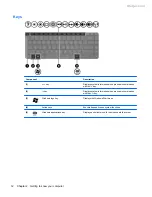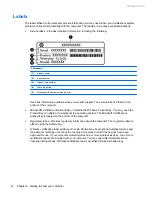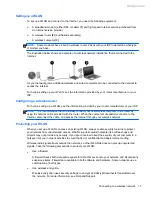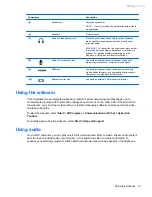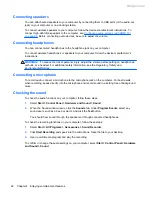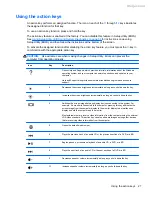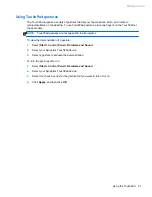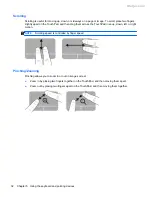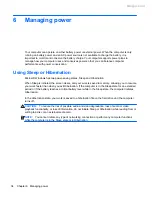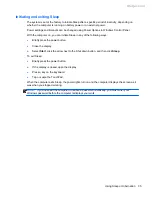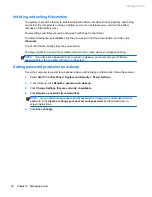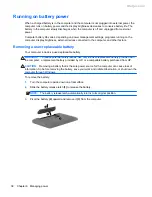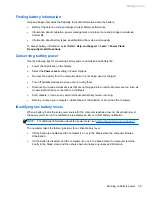Configuring audio settings (with HDMI TV)
HDMI is the only video interface that supports high-definition video
and audio
. After you connect an
HDMI TV to the computer, you can then turn on HDMI audio by following these steps:
1.
Right-click the
Speaker
icon in the notification area, at the far right of the taskbar, and then click
Playback devices
.
2.
On the Playback tab, click
Digital Output Device (HDMI)
.
3.
Click
Set Default
, and then click
OK
.
To return the audio stream to the computer speakers, follow these steps:
1.
Right-click the
Speakers
icon in the notification area, at the far right of the taskbar, and then
click
Playback devices
.
2.
On the Playback tab, click
Speakers
.
3.
Click
Set Default
, and then click
OK
.
Managing your audio and video files
CyberLink PowerDVD (select models only) helps you manage and edit your photo and video
collections.
▲
To start CyberLink PowerDVD, select
Start
>
All Programs
>
Music, Photos and Videos
, and
then click
CyberLink PowerDVD
.
For more information about using CyberLink PowerDVD, see the PowerDVD software Help.
Managing your audio and video files
25
Meijer.com