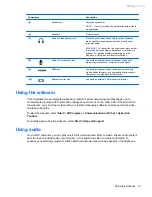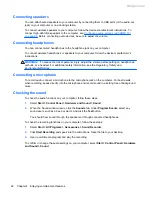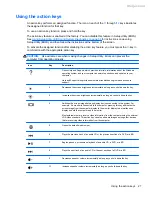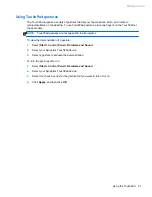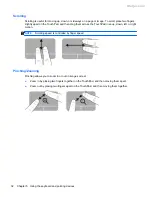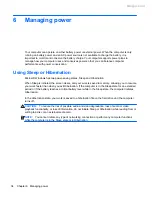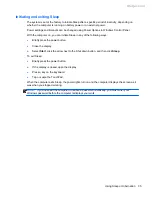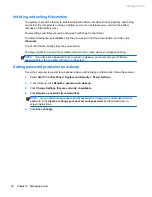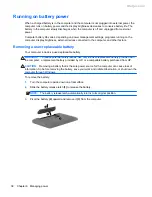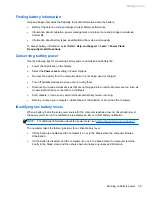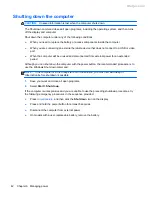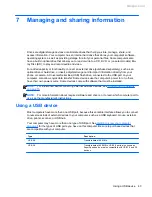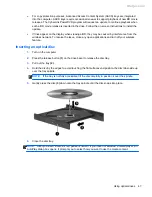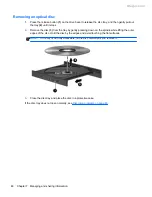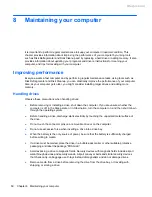Initiating and exiting Sleep
The system is set at the factory to initiate Sleep after a specific period of inactivity, depending on
whether the computer is running on battery power or on external power.
Power settings and timeouts can be changed using Power Options in Windows Control Panel.
With the computer on, you can initiate Sleep in any of the following ways:
●
Briefly press the power button.
●
Close the display.
●
Select
Start
, click the arrow next to the Shut down button, and then click
Sleep
.
To exit Sleep:
●
Briefly press the power button.
●
If the display is closed, open the display.
●
Press a key on the keyboard.
●
Tap or swipe the TouchPad.
When the computer exits Sleep, the power lights turn on and the computer displays the screen as it
was when you stopped working.
NOTE:
If you have set the computer to require a password on wakeup, you must enter your
Windows password before the computer redisplays your work.
Using Sleep or Hibernation
35
Meijer.com