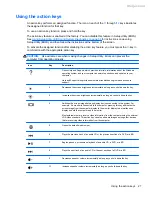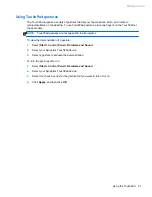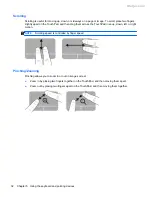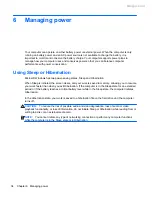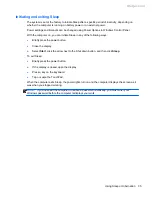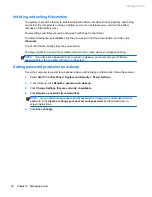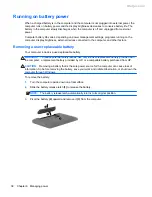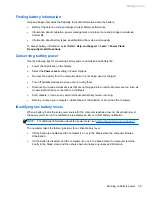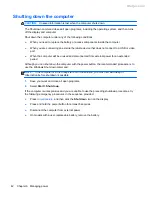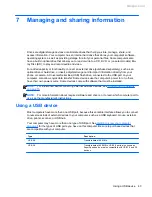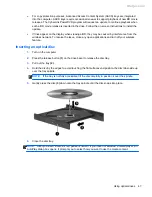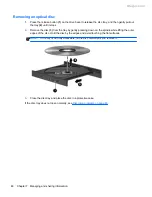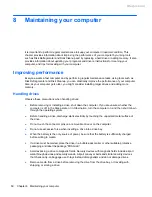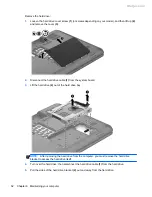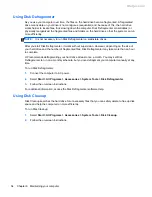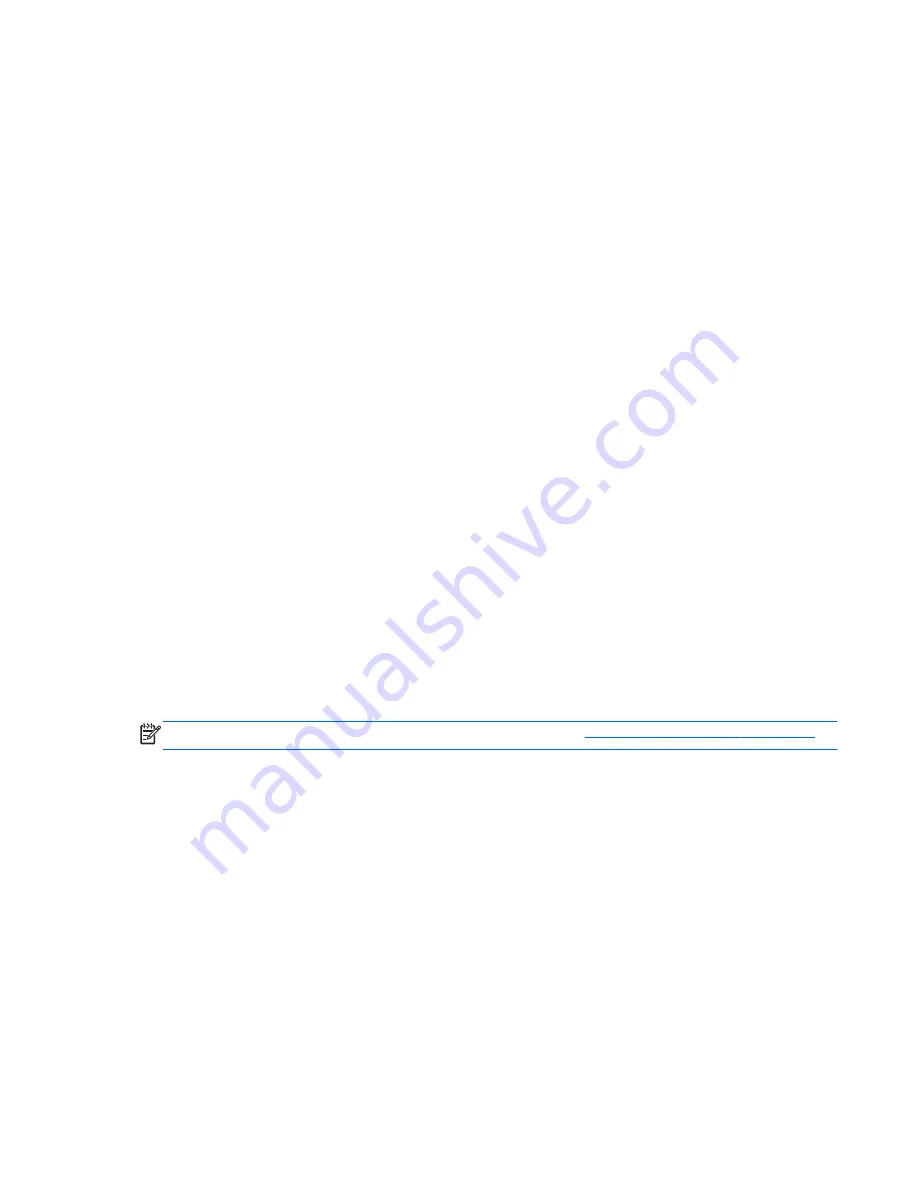
Finding battery information
Help and Support provides the following tools and information about the battery:
●
Battery Check tool in Help and Support to test battery performance
●
Information about calibration, power management, and proper care and storage to maximize
battery life
●
Information about battery types, specifications, life cycles, and capacity
To access battery information, select
Start
>
Help and Support
>
Learn
>
Power Plans:
Frequently Asked Questions
.
Conserving battery power
Use the following tips for conserving battery power and maximizing battery life:
●
Lower the brightness on the display.
●
Select the
Power saver
setting in Power Options.
●
Remove the battery from the computer when it is not being used or charged.
●
Turn off wireless devices when you are not using them.
●
Disconnect unused external devices that are not plugged into an external power source, such as
an external hard drive connected to a USB port.
●
Stop, disable, or remove any external media cards that you are not using.
●
Before you leave your computer, initiate Sleep or Hibernation, or shut down the computer.
Identifying low battery levels
When a battery that is the sole power source for the computer reaches a low or critical battery level,
the power meter icon in the notification area displays a low or critical battery notification.
NOTE:
For additional information about the power meter, see
Using the power meter on page 37
.
The computer takes the following actions for a critical battery level:
●
If Hibernation is enabled and the computer is on or in the Sleep state, the computer initiates
Hibernation.
●
If Hibernation is disabled, and the computer is on or in the Sleep state, the computer remains
briefly in the Sleep state, and then shuts down and loses any unsaved information.
Running on battery power
39
Meijer.com