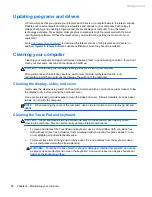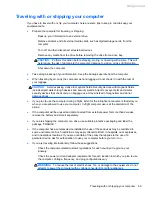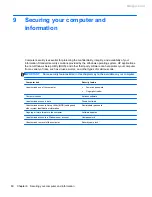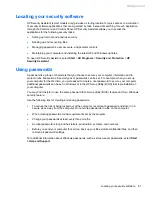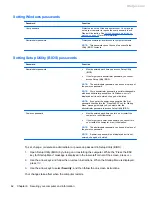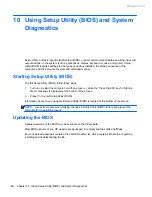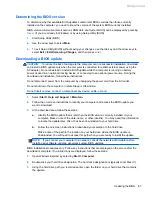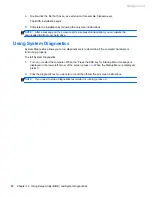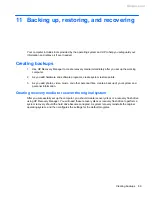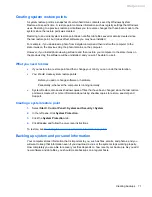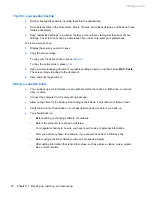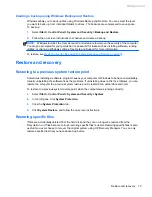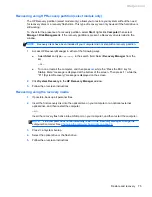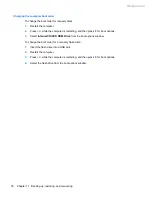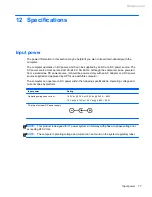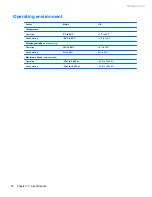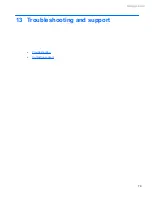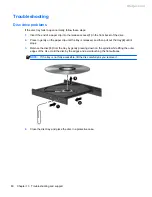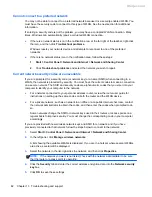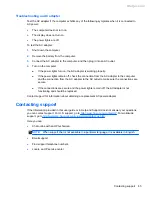What you need to know
●
Only one set of recovery media can be created. Handle these recovery tools carefully, and keep
them in a safe place.
●
HP Recovery Manager examines the computer and determines the required storage capacity for
the flash drive or the number of blank DVD discs that will be required.
Use DVD-R, DVD+R, DVD-R DL, DVD+R DL discs or a flash drive. Do not use rewriteable discs
such as CD±RW, DVD±RW, double-layer DVD±RW, and BD-RE (rewritable Blu-ray) discs; they
are not compatible with HP Recovery Manager software.
●
If your computer does not include an integrated optical drive, you can use an optional external
optical drive (purchased separately) to create recovery discs, or you can obtain recovery discs
for your computer from the HP website. If you use an external optical drive, it must be connected
directly to a USB port on the computer, not to a USB port on an external device, such as a USB
hub.
●
Be sure that the computer is connected to AC power before you begin creating the recovery
media.
●
The creation process can take up to an hour or more. Do not interrupt the creation process.
●
Store the recovery media in a safe location, separate from the computer.
●
If necessary, you can exit the program before you have finished creating the recovery media.
The next time you open HP Recovery Manager, you will be prompted to continue the process.
Creating the recovery media
1.
Select
Start
and type
recovery
in the search field. Select
Recovery Manager
from the list.
Allow the action to continue, if prompted.
2.
Click
Recovery Media Creation
.
3.
Follow the on-screen instructions to continue.
To recover, see
Recovering the original system using HP Recovery Manager on page 74
.
70
Chapter 11 Backing up, restoring, and recovering
Meijer.com