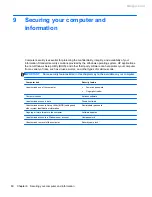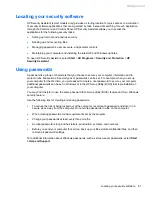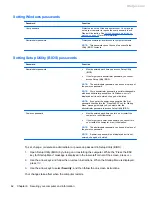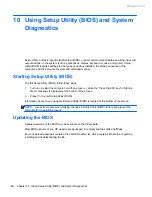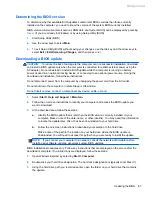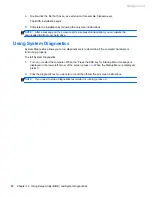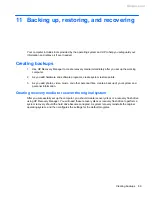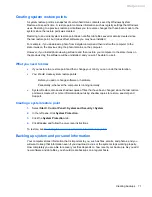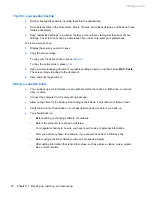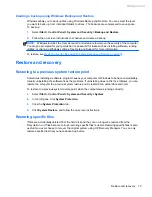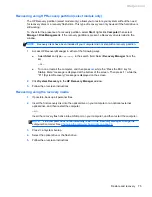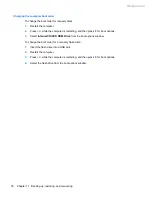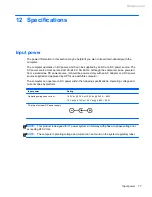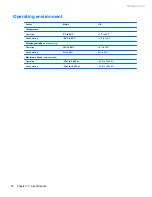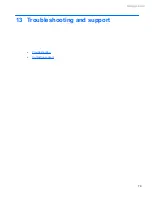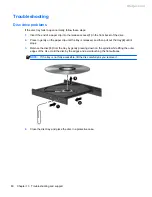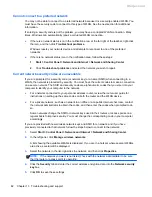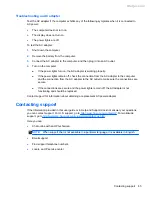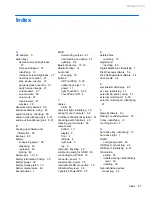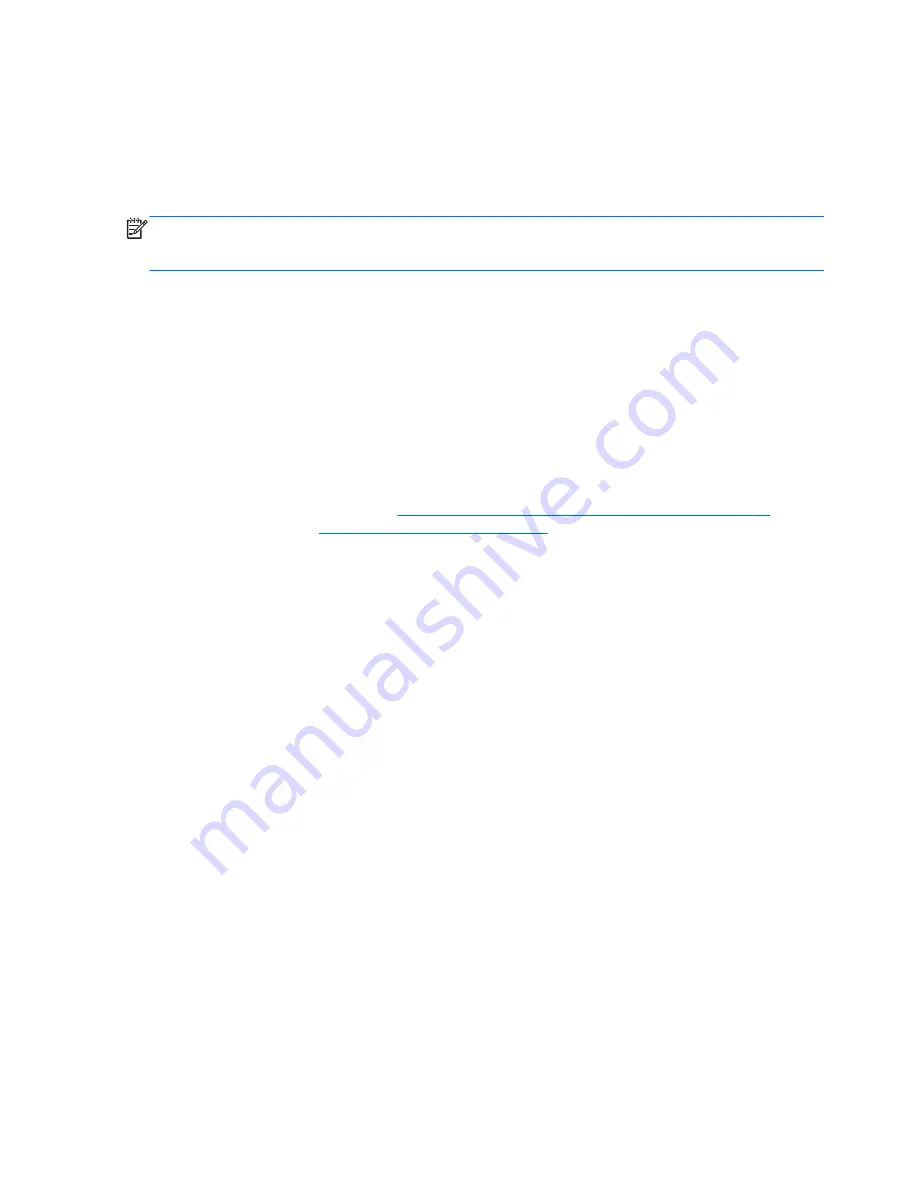
Restoring specific files using Windows Backup and Restore
Windows allows you to restore files that were backed up using Windows Backup and Restore:
1.
Select
Start
>
Control Panel
>
System and Security
>
Backup and Restore
.
2.
Follow the on-screen instructions to restore your backup.
NOTE:
Windows includes the User Account Control feature to improve the security of the computer.
You may be prompted for your permission or password for tasks such as installing software, running
utilities, or changing Windows settings. See Help and Support for more information.
Recovering the original system using HP Recovery Manager
HP Recovery Manager software allows you to repair or recover the computer to its original factory
state.
What you need to know
●
HP Recovery Manager recovers only software that was installed at the factory. For software not
provided with this computer, you must either download the software from the manufacturer's
website or reinstall the software from the disc provided by the manufacturer.
●
A system recovery should be used as a final attempt to correct computer issues. If you have not
already tried restore points (see
Restoring to a previous system restore point on page 73
) and
partial restores (see
Restoring specific files on page 73
), try them before using HP Recovery
Manager to recover your system.
●
A system recovery must be performed if the computer hard drive fails or if all attempts to correct
any functional computer issues fail.
●
If the recovery media do not work, you can obtain recovery discs for your system from the HP
website.
●
The Minimized Image Recovery option is recommended for advanced users only. All hardware-
related drivers and software are re-installed, but other software applications are not. Do not
interrupt the process until it is complete, otherwise the recovery will fail.
74
Chapter 11 Backing up, restoring, and recovering
Meijer.com