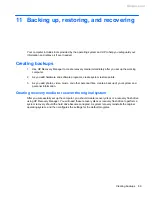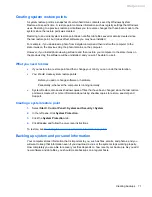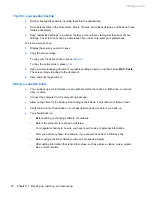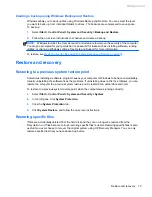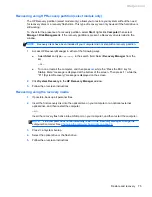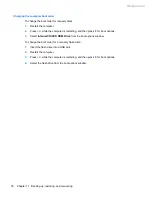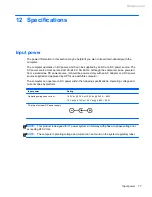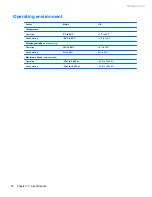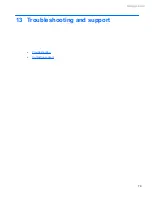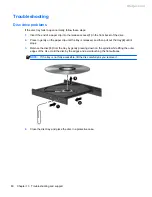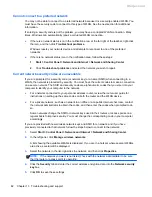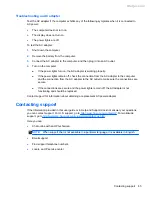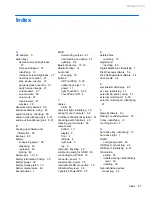WLAN connection is very weak
If the connection is very weak, or if your computer cannot make a connection to a WLAN, minimize
interference from other devices, as follows:
●
Move your computer closer to the wireless router or access point.
●
Temporarily disconnect wireless devices such as a microwave, cordless phone, or cellular
phone to be sure that other wireless devices are not interfering.
If the connection does not improve, try forcing the device to reestablish all connection values:
1.
Select
Start
>
Control Panel
>
Network and Internet
>
Network and Sharing Center
.
2.
In the left panel, click
Manage wireless networks
.
A list showing the available WLANs is displayed. If you are in a hotspot where several WLANs
are active, several will be displayed.
3.
Click a network, and then click
Remove
.
Cannot connect to the wireless router
If you are trying to connect to the wireless router and are unsuccessful, reset the wireless router by
removing power from the router for 10 to 15 seconds.
If the computer still cannot make a connection to a WLAN, restart the wireless router. For details, see
the router manufacturer's instructions.
Network status icon is not displayed
If the network status icon is not displayed in the notification area after you configure the WLAN, the
software driver is either missing or corrupted. A Windows “Device not Found” error message may
also be displayed. The driver must be reinstalled.
Get the latest version of the WLAN device software and drivers for your computer from the HP
website at
http://www.hp.com
. If the WLAN device you are using was purchased separately, consult
the manufacturer's website for the latest software.
To get the latest version of the WLAN device software for your computer, follow these steps:
1.
Open your Internet browser and go to
http://www.hp.com/support
.
2.
Select your country or region.
3.
Click the option for software and driver downloads, and then type your computer model number
in the search box.
4.
Press
enter
, and then follow the on-screen instructions.
NOTE:
If the WLAN device you are using was purchased separately, consult the manufacturer's
website for the latest software.
Troubleshooting
83
Meijer.com