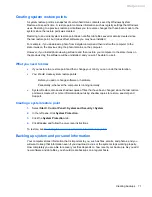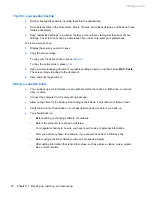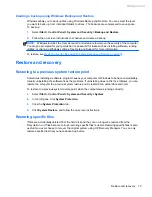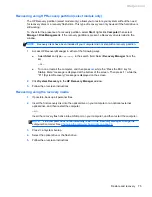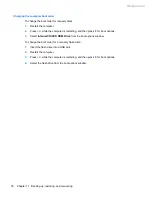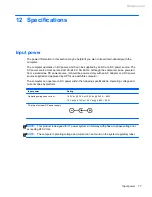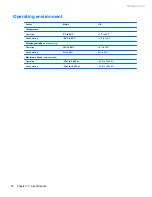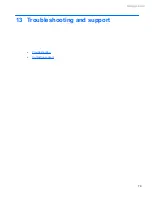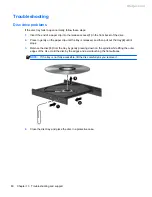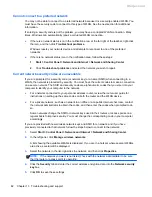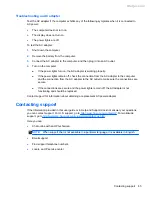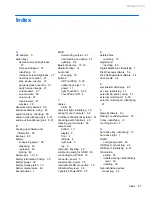Audio problems
To check the audio functions on your computer, follow these steps:
1.
Select
Start
>
Control Panel
>
Hardware and Sound
>
Sound
.
2.
When the Sound window opens, click the
Sounds
tab. Under Program Events, select any sound
event, such as a beep or alarm, and click the
Test
button.
You should hear sound through the speakers or through connected headphones.
To check the recording functions on your computer, follow these steps:
1.
Select
Start
>
All Programs
>
Accessories
>
Sound Recorder
.
2.
Click
Start Recording
and speak into the microphone. Save the file to your desktop.
3.
Open a multimedia program and play back the sound.
To confirm or change the audio settings on your computer, select
Start
>
Control Panel
>
Hardware
and Sound
>
Sound
.
Power management problems
Some possible causes for power management problems include the following:
●
Low battery levels
●
AC adapter problems
Resolving a low battery level
Resolving a low battery level when external power is available
●
Connect an AC adapter.
●
Connect an optional docking or expansion device.
●
Connect an optional power adapter purchased as an accessory from HP.
Resolving a low battery level when no power source is available
●
Initiate Hibernation.
●
Save your work and shut down the computer.
Resolving a low battery level when the computer cannot exit Hibernation
When the computer lacks sufficient power to exit Hibernation, follow these steps:
1.
Replace the discharged user-replaceable battery with a charged battery, or connect the AC
adapter to the computer and to external power.
2.
Exit Hibernation by pressing the power button.
84
Chapter 13 Troubleshooting and support
Meijer.com