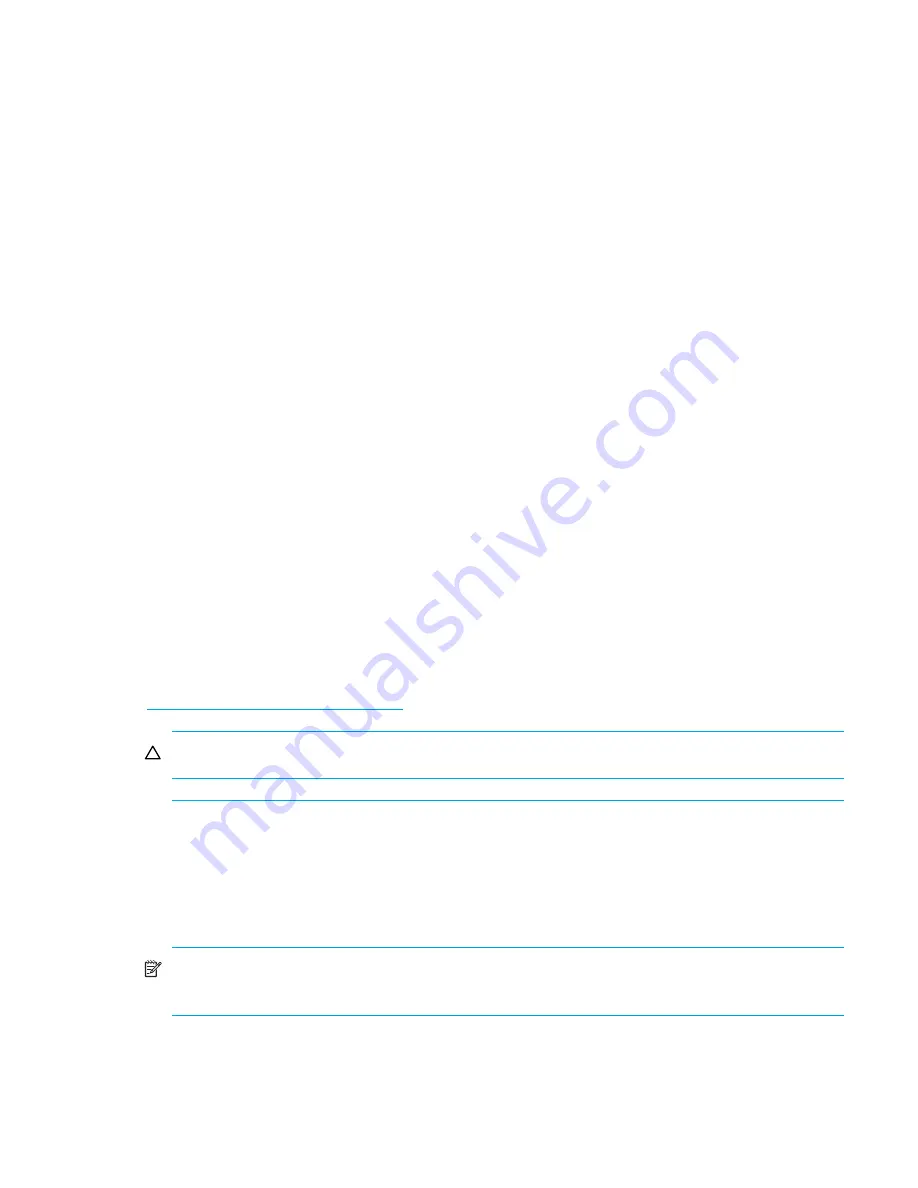
Installation procedures—All deployments
54
Step 11: Configure your MSA
After the servers and switches are set up and the MSA is physically installed, connected, and
powered on, you may customize the server and the MSA and configure the storage according to
your plan.
Procedures vary for each operating system, but common steps include the following:
•
Obtain desired controller firmware and Support Software CD versions
•
Determine which storage configuration utility to use
•
Configure the MSA
Obtain desired controller firmware and Support Software CD versions
As discussed in ”
Determine which version of MSA controller firmware to use
” on page 15, multiple
versions of MSA controller firmware are available.
Use the following procedures to determine the pre-installed controller firmware version on the MSA
and obtain a different version of firmware or support software CD from the Web.
1.
Obtain the Support Software CD from the shipping carton of your MSA.
2.
Read the CD label and record the version of the Support Software CD in
Table 10
: ”
MSA1000
information
” on page 106.
3.
With the MSA powered on, press the up and down arrow buttons on the front of the controller
until the following message is displayed:
Array controller Firmware ver <version>
(Where
<version>
represents the installed firmware version.)
4.
Record the installed MSA controller firmware version in
Table 10
: ”
MSA1000 information
” on
page 106.
5.
Go to the
Software, Firmware & Drivers
page of the MSA1000 website:
http://www.hp.com/go/msa1000
.
CAUTION:
Do not go to the MSA1500 website for information about the MSA1000.
6.
Under the
Select operating system
banner, select the entry for your operating system.
7.
Scroll through and read the display for the Web versions of the Support Software CD and MSA
controller firmware, and then record the version numbers in
Table 10
: ”
MSA1000 information
”
on page 106.
8.
If desired, download the updated firmware or support software CD ISO image from the Web.
NOTE:
When instructed in later sections of this guide, install this new firmware on the MSA
and use this new Support CD.
Summary of Contents for 201723-B21 - HP StorageWorks Modular SAN Array 1000 Hard Drive
Page 58: ...Installation procedures All deployments 58 ...
Page 64: ...Configuration procedures Windows environments 64 ...
Page 70: ...Configuration procedures Linux environments 70 ...
Page 76: ...Configuration procedures HP UX environments 76 ...
Page 82: ...Configuration procedures OpenVMS environments 82 ...
Page 94: ...Configuration procedures Other environments 94 ...
Page 98: ...Powering off and powering on the MSA 98 ...
Page 104: ...Electrostatic discharge 104 ...
































