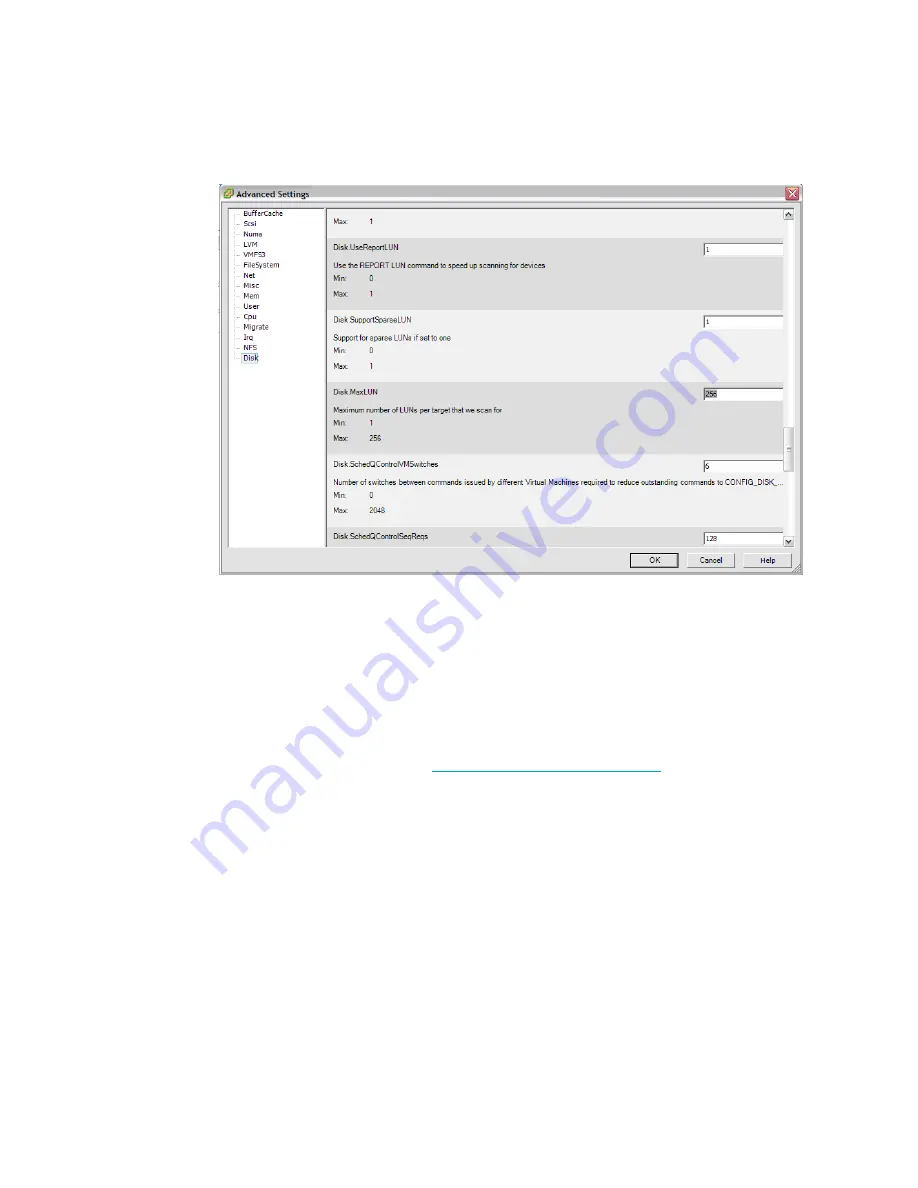
Configuration procedures—VMware environments
86
• Configure the VMware ESX 3.0.X Server:
1.
Open the Virtual Infrastructure client and select the
Configuration
tab. Then select
Advanced Settings...
.
2.
In the left-hand pane of the Advanced Settings window, select
Disk
. In the right-hand
pane, scroll down to Disk.MaxLUN.
3.
Verify that the value is large enough to support your configuration. If the value is less
than the number of LUNs you have presented, you will not see all of your LUNs. The
maximum value for this field is 256.
• Install and configure the guest OS:
• For installation and configuration instructions, see the
Guest Operating System Installation
Guide
on the VMware website:
http://www.vmware.com/pdf/
.
• Installing a guest OS in a virtual machine is essentially the same as installing it on a
physical computer. You can install from a CD-ROM, floppy disk, LinuxCOE, or ISO
image. If you use an ISO image file, you can store the ISO file on the host machine or on
a network drive accessible from the host machine. Use the VMware configuration tool to
connect the virtual machine’s CD drive to the ISO image file, and then power on the
virtual machine.
Summary of Contents for 201723-B21 - HP StorageWorks Modular SAN Array 1000 Hard Drive
Page 58: ...Installation procedures All deployments 58 ...
Page 64: ...Configuration procedures Windows environments 64 ...
Page 70: ...Configuration procedures Linux environments 70 ...
Page 76: ...Configuration procedures HP UX environments 76 ...
Page 82: ...Configuration procedures OpenVMS environments 82 ...
Page 94: ...Configuration procedures Other environments 94 ...
Page 98: ...Powering off and powering on the MSA 98 ...
Page 104: ...Electrostatic discharge 104 ...


































