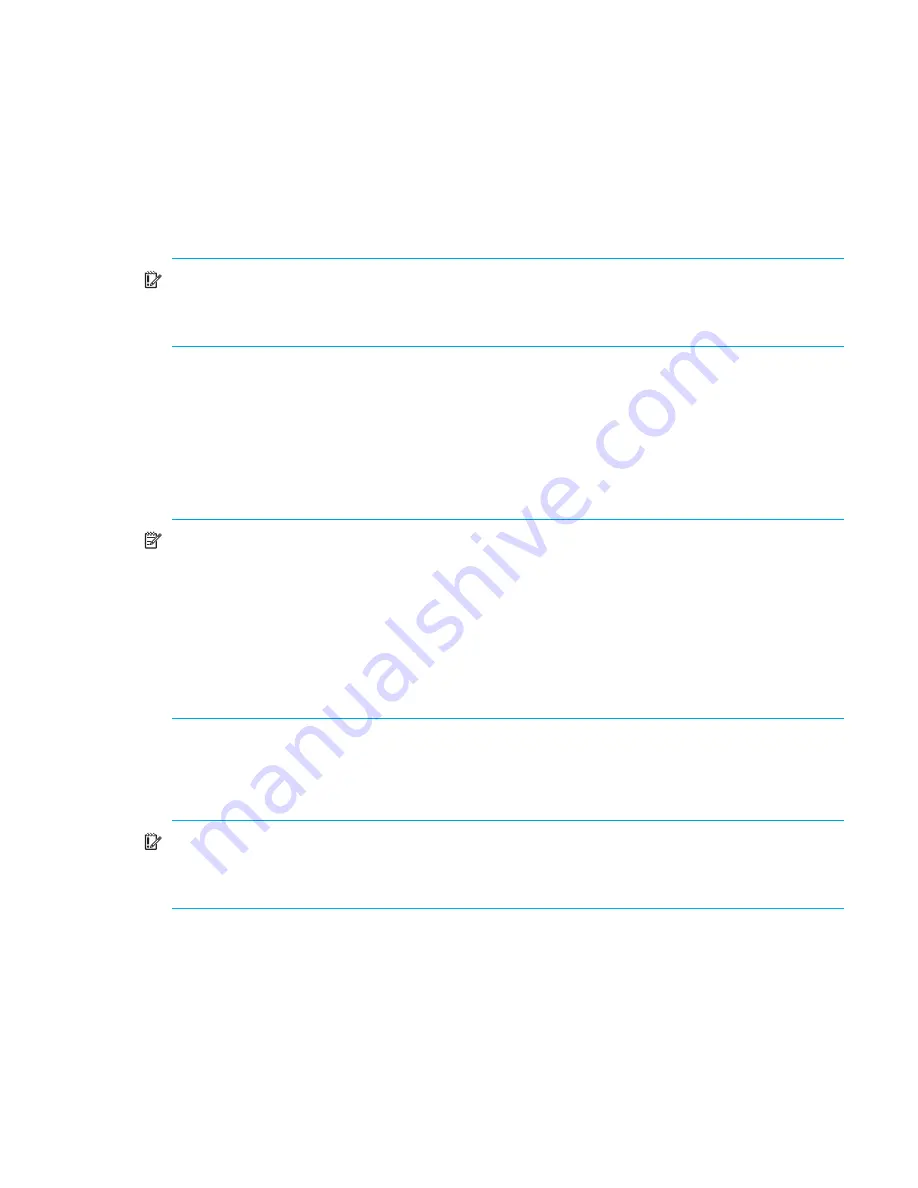
Powering off and powering on the MSA
96
Powering on the MSA
1.
Verify that the following devices are powered on and in a ready state:
• Uninterruptible Power Supplies (UPS)
• External Fibre Channel switches
2.
Power on all attached storage enclosures.
IMPORTANT:
Proceed to the next step only after confirming that the external storage
enclosures have completed their startup routines; otherwise, the MSA array may not properly
discover the storage.
3.
Wait for the storage enclosures to complete their startup routines.
4.
Press and release the Power on/Standby button on the front of the chassis to start the MSA array.
The LED on the Power on/Standby button changes from amber to solid green, indicating that the
MSA has been powered on.
5.
Wait for the MSA to complete its startup routine. When complete, the LCD will display “Startup
Complete.” This could take up to 3 minutes, depending on your configuration.
NOTE:
In dual-controller configurations, each time the MSA is restarted, firmware on the
two controllers is compared. If the versions are mismatched, the system prompts to clone the
firmware on the controller with the latest version (higher number) over to the controller with
the earlier version (lower number) firmware. The following message is displayed on the LCD
panel of the controller with the earlier firmware:
07 CLONE FIRMWARE? ‘<‘= NO, ‘>’= YES
Press the
>
button on the LCD panel to clone the firmware. In dual-controller configurations,
the firmware on the controllers
must
be the same version.
6.
Press the ^ and v LCD panel message buttons on the front of each MSA controller to review the
startup messages and look for the following message:
Startup Complete
IMPORTANT:
Proceed to the next step only after the
Startup Complete
message is
displayed. If you power on (or restart) the server before the MSA array completes its start-up
sequence, the server may not properly discover the storage.
7.
Power on the servers in the SAN with access to the MSA, start the operating system, and log on
as a user with administrative control.
Summary of Contents for 201723-B21 - HP StorageWorks Modular SAN Array 1000 Hard Drive
Page 58: ...Installation procedures All deployments 58 ...
Page 64: ...Configuration procedures Windows environments 64 ...
Page 70: ...Configuration procedures Linux environments 70 ...
Page 76: ...Configuration procedures HP UX environments 76 ...
Page 82: ...Configuration procedures OpenVMS environments 82 ...
Page 94: ...Configuration procedures Other environments 94 ...
Page 98: ...Powering off and powering on the MSA 98 ...
Page 104: ...Electrostatic discharge 104 ...




































