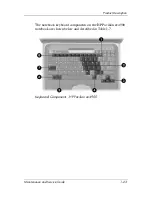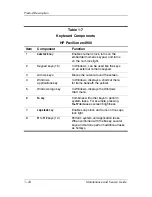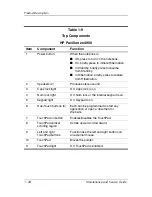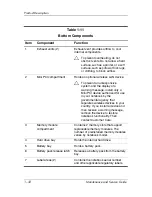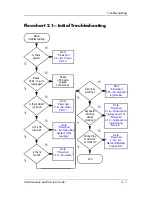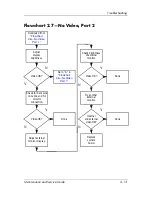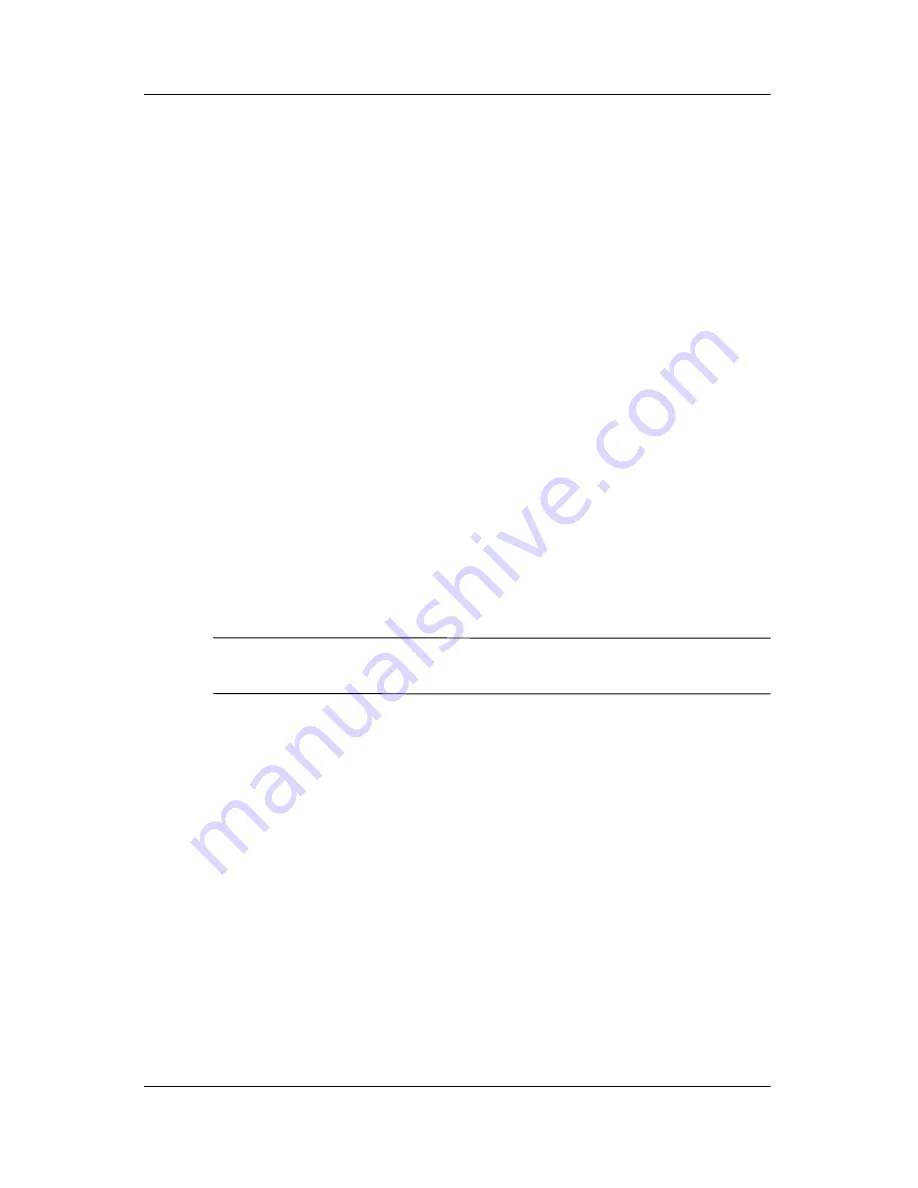
Product Description
Maintenance and Service Guide
1–33
1.6 Design Overview
This section presents a design overview of key parts and features
of the notebook. Refer to
Chapter 3, “Illustrated Parts Catalog,”
to identify replacement parts, and
Chapter 5, “Removal and
Replacement Procedures,”
for disassembly steps.
The system board provides the following device connections:
■
Memory module
■
Mini PCI communications devices
■
Hard drive
■
Display
■
Keyboard and TouchPad
■
Audio
■
Intel Pentium M and Celeron M processors
■
Fan
■
PC Card
Ä
CAUTION:
To properly ventilate the notebook, allow at least a 7.6-cm
(3-inch) clearance on the left and right sides of the notebook.
The notebook uses an electric fan for ventilation. The fan is
controlled by a temperature sensor and is designed to be turned
on automatically when high temperature conditions exist. These
conditions are affected by high external temperatures, system
power consumption, power management/battery conservation
configurations, battery fast charging, and software applications.
Exhaust air is displaced through the ventilation grill located on
the left side of the notebook.
Summary of Contents for 2200 - Presario - 16 MB RAM
Page 66: ...3 4 Maintenance and Service Guide Illustrated Parts Catalog Notebook Major Components ...
Page 68: ...3 6 Maintenance and Service Guide Illustrated Parts Catalog Notebook Major Components ...
Page 70: ...3 8 Maintenance and Service Guide Illustrated Parts Catalog Notebook Major Components ...
Page 72: ...3 10 Maintenance and Service Guide Illustrated Parts Catalog Notebook Major Components ...