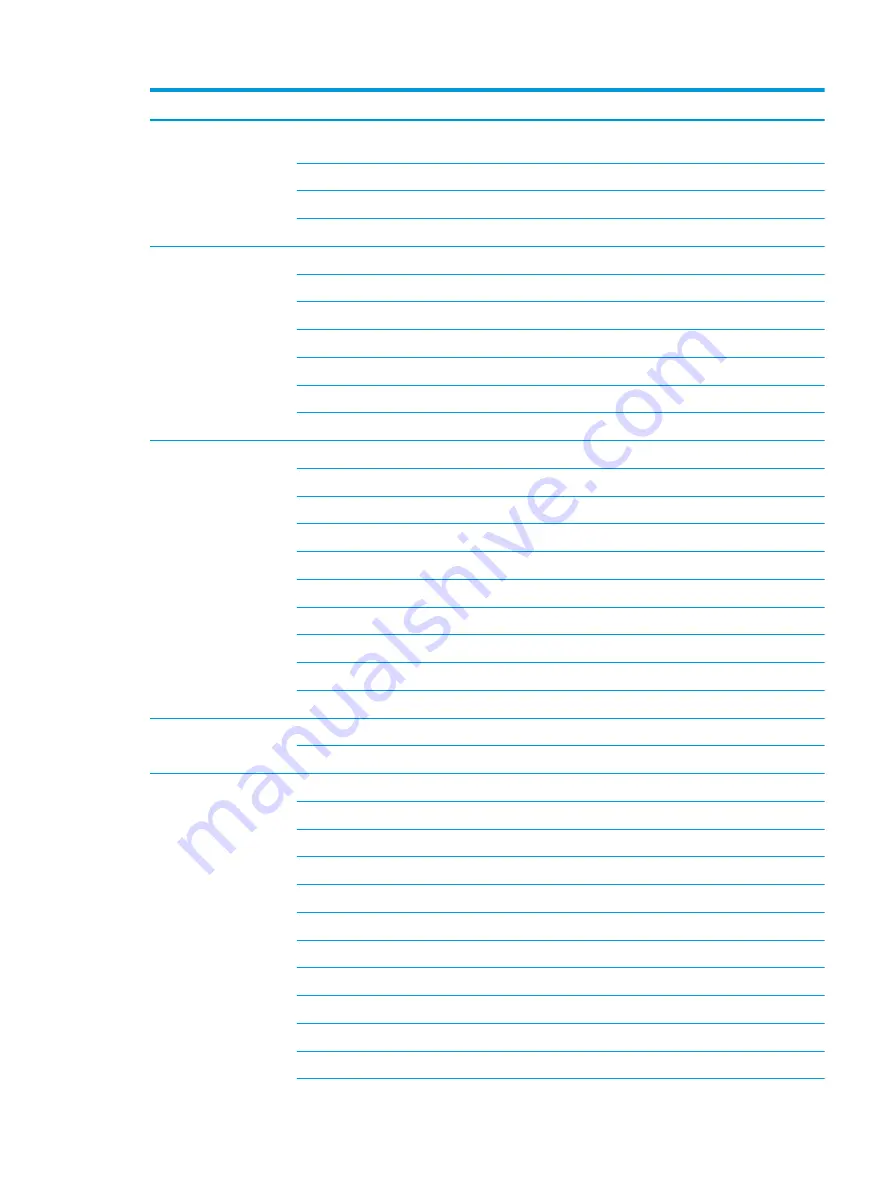
Category
Description
Hot plug/unplug and auto detect for correct output to wide-aspect vs. standard aspect video (auto adjust
panel resolution to fit embedded panel and external monitor connected)
RJ-45/Ethernet
Audio-out (headphone)/audio-in (microphone) combo jack
AC Smart Pin adapter plug
Keyboard/pointing
devices
Keyboard:
Full-size, textured, island-style keyboard (jet black)
TouchPad:
Image sensor
Multitouch gestures enabled
Support Modern Trackpad Gestures
Taps enabled as default
Power requirements
Battery:
3-cell Prismatic/Polymer long life battery, 41 WHr
Supports battery fast charge
AC adapter, barrel type:
65 W Smart, nPFC, 4.5 mm (models with discrete graphics)
65 W Smart, nPFC, 4.5 mm, EM
45 W Smart, nPFC, 4.5 mm (models with UMA graphics)
Power cord (C5):
1.0 m, conventional
1.0 m, conven Japan plug adapter
Security
Kensington Mini Security Slot
Trusted Platform Module (TPM) 2.0 (firmware based)
Operating system
FreeDOS 2.0
Ubuntu Linux
Ubuntu Linux 64-bit
Preinstalled
Windows 10
Windows 10 Pro
For Developed Market (ML)
Windows 10 Home Plus ML
Windows 10 Home ML
Windows 10 Pro StF MSNA Strategic
Windows 10 Pro StF MSNA
3












































