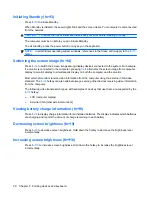Using the Enhanced Write Filter (EWF) utility
In addition to the DOS command-line tool, Windows Embedded includes an EWF utility. You can access
the EWF utility through the Windows Control Panel or through the Administrative Tools option for the
administrator.
To access the EWF utility using Administrative Tools, follow these steps:
1.
Log on as an administrator.
2.
Select
Start
>
Control Panel
>
Performance and Maintenance
>
Administrative Tools
.
3.
Click the
EWF Manager
icon.
4.
Use the EWF utility to select Write Filter options.
The EWF utility includes the following buttons:
●
Enable EWF
Enables the Enhanced Write Filter so that data written to the protected media is cached in the
overlays. The current overlay level becomes 1 as soon as EWF is started, and a new overlay is
created at level 1.
●
Disable EWF
Disables the overlay on the specified protected volume.
●
Overlay configuration
Displays the overlay information and is a combination of the information supplied when executing
ewfmgr.exe c: -description and ewfmgr.exe c: -gauge from the DOS prompt.
●
Clear boot command
Clears the boot command from the DOS prompt.
●
Commit data to volume
Commits all current-level data in the overlay to the protected volume, and resets the current overlay
value to 1.
16
Chapter 2 Enhanced Write Filter (EWF)