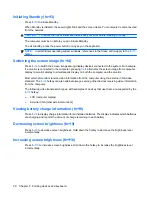User accounts
Creating a new user account
NOTE:
Be sure to disable the write filter cache during the boot session in which a new account is
created. The write filter must be reenabled after saving all of your permanent changes to flash.
You must log on as administrator to create user accounts locally or remotely. Because of local flash/
disk space constraints, you should keep the number of additional users to a minimum.
The User Manager utility allows the administrator to create, delete, and maintain user accounts.
To access the User Manager utility:
▲
Select
Start
>
Control Panel
>
Performance and Maintenance
>
Administrative Tools
.
Creating user profiles
A new user profile is automatically configured from a template based on the default user or administrator
access settings in the registry, browser profiles, and ICA and Microsoft RDP initial settings. If the default
user or administrator profile settings are changed from those set at the factory, the changed settings
are automatically applied to the new user profile.
For the new user to match the characteristics of the default user, the administrator must create the user
in the User group and add the new user to the Administrator group. The default user is in both groups;
otherwise the new user will not be able to add a local printer. The user's actions are still limited while
the user is in the Administrator group.
To create a user profile, follow these steps:
1.
Log on as Administrator.
2.
Select
Start
>
Control Panel
>
Performance and Maintenance
>
Administrative Tools
.
3.
Double-click
User Manager
.
The Local Users and Groups window opens.
4.
Double-click the
Users
folder to view the contents in the right pane.
5.
Click
Action
in the menu bar, and then click
New User
.
The New User dialog box opens.
6.
Type the user name and password, and then select the attributes you want.
7.
Click
Create
, and then click
Close
.
8.
In the Local Users and Groups window, click the
Users
folder in the left pane.
9.
In the right pane, double-click the name of the user you just created.
The Properties dialog box opens.
10.
Click
Member Of
, and then click
Add
.
The Select Groups dialog box opens.
20
Chapter 3 Configuration