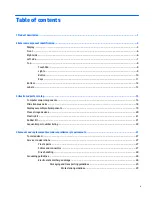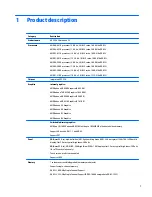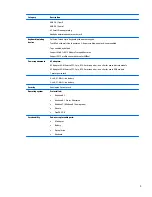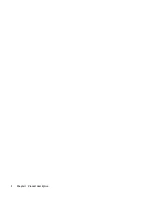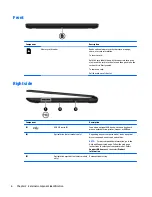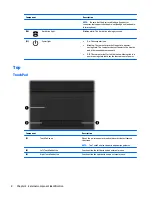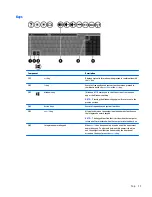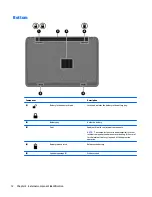Table of contents
1 Product description ....................................................................................................................................... 1
2 External component identification ................................................................................................................. 5
Display ................................................................................................................................................................... 5
Front ....................................................................................................................................................................... 6
Right side ............................................................................................................................................................... 6
Left side ................................................................................................................................................................. 7
Top ......................................................................................................................................................................... 8
TouchPad ............................................................................................................................................. 8
Lights ................................................................................................................................................... 9
Button ................................................................................................................................................ 10
Keys ................................................................................................................................................... 11
Bottom ................................................................................................................................................................. 12
Labels ................................................................................................................................................................... 13
3 Illustrated parts catalog .............................................................................................................................. 15
Computer major components ............................................................................................................................. 15
Miscellaneous parts ............................................................................................................................................. 18
Display assembly subcomponents ..................................................................................................................... 19
Mass storage devices .......................................................................................................................................... 20
Plastics Kit ........................................................................................................................................................... 21
Rubber Kit ............................................................................................................................................................ 21
Sequential part number listing ........................................................................................................................... 22
4 Removal and replacement procedures preliminary requirements .................................................................... 27
Tools required ...................................................................................................................................................... 27
Service considerations ........................................................................................................................................ 27
Plastic parts ....................................................................................................................................... 27
Cables and connectors ...................................................................................................................... 27
Drive handling ................................................................................................................................... 28
Grounding guidelines ........................................................................................................................................... 28
Electrostatic discharge damage ....................................................................................................... 28
Packaging and transporting guidelines ......................................................................... 29
Workstation guidelines ................................................................................ 29
v
Summary of Contents for 255 G3
Page 1: ...HP 255 G3 Notebook PC Maintenance and Service Guide ...
Page 4: ...iv Safety warning notice ...
Page 12: ...4 Chapter 1 Product description ...
Page 34: ...26 Chapter 3 Illustrated parts catalog ...
Page 46: ...38 Chapter 5 Removal and replacement procedures for Customer Self Repair parts ...
Page 80: ...72 Chapter 6 Removal and replacement procedures for Authorized Service Provider parts ...
Page 84: ...76 Chapter 7 Using Setup Utility BIOS and HP PC Hardware Diagnostics UEFI in Windows 8 1 ...
Page 88: ...80 Chapter 8 Using Setup Utility BIOS and System Diagnostics in Windows 7 ...
Page 114: ...106 Chapter 14 Statement of Volatility ...