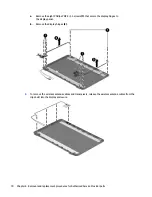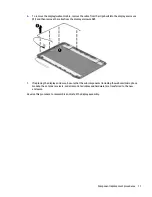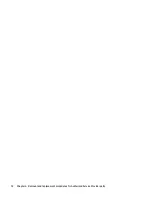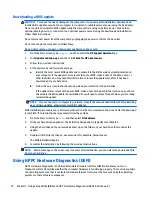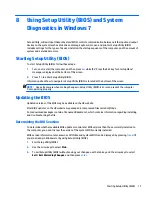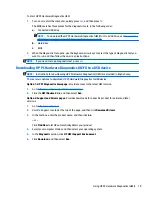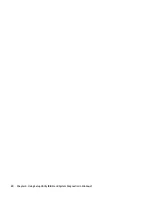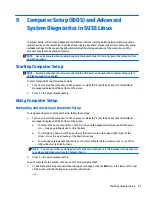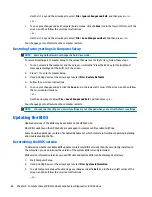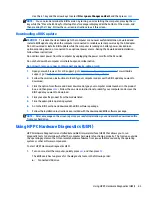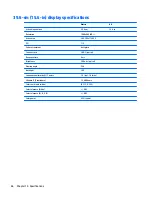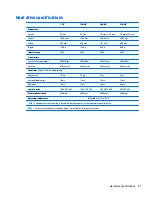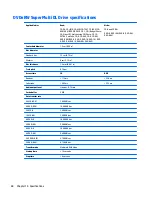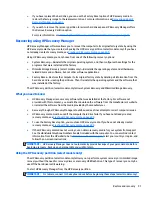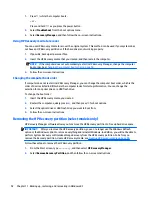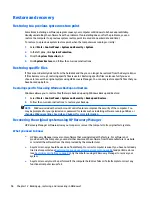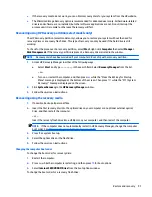Use the
tab
key and the arrow keys to select
File
>
Ignore Changes and Exit
, and then press
enter
.
– or –
●
To save your changes and exit Computer Setup menus, click the
Save
icon in the lower-left corner of the
screen, and then follow the on-screen instructions.
– or –
Use the
tab
key and the arrow keys to select
File
>
Save Changes and Exit
, and then press
enter
.
Your changes go into effect when the computer restarts.
Restoring factory settings in Computer Setup
NOTE:
Restoring defaults will not change the hard drive mode.
To return all settings in Computer Setup to the values that were set at the factory, follow these steps:
1.
Turn on or restart the computer, and then press
esc
while the “Press the ESC key for Startup Menu”
message is displayed at the bottom of the screen.
2.
Press
f10
to enter Computer Setup.
3.
Use a pointing device or the arrow keys to select
File
>
Restore Defaults
.
4.
Follow the on-screen instructions.
5.
To save your changes and exit, click the
Save
icon in the lower-left corner of the screen, and then follow
the on-screen instructions.
– or –
Use the arrow keys to select
File
>
Save Changes and Exit
, and then press
enter
.
Your changes go into effect when the computer restarts.
NOTE:
Your password settings and security settings are not changed when you restore the factory settings.
Updating the BIOS
Updated versions of the BIOS may be available on the HP Web site.
Most BIOS updates on the HP Web site are packaged in compressed files called
SoftPaqs
.
Some download packages contain a file named Readme.txt, which contains information regarding installing
and troubleshooting the file.
Determining the BIOS version
To determine whether available BIOS updates contain later BIOS versions than those currently installed on
the computer, you need to know the version of the system BIOS currently installed.
BIOS version information (also known as
ROM date
and
System BIOS
) can be displayed as follows:
1.
Start Computer Setup.
2.
Use a pointing device or the arrow keys to select
File
>
System Information
.
3.
To exit Computer Setup without saving your changes, click the
Exit
icon in the lower-left corner of the
screen, and then follow the on-screen instructions.
– or –
82
Chapter 9 Computer Setup (BIOS) and Advanced System Diagnostics in SUSE Linux
Summary of Contents for 255 G3
Page 1: ...HP 255 G3 Notebook PC Maintenance and Service Guide ...
Page 4: ...iv Safety warning notice ...
Page 12: ...4 Chapter 1 Product description ...
Page 34: ...26 Chapter 3 Illustrated parts catalog ...
Page 46: ...38 Chapter 5 Removal and replacement procedures for Customer Self Repair parts ...
Page 80: ...72 Chapter 6 Removal and replacement procedures for Authorized Service Provider parts ...
Page 84: ...76 Chapter 7 Using Setup Utility BIOS and HP PC Hardware Diagnostics UEFI in Windows 8 1 ...
Page 88: ...80 Chapter 8 Using Setup Utility BIOS and System Diagnostics in Windows 7 ...
Page 114: ...106 Chapter 14 Statement of Volatility ...