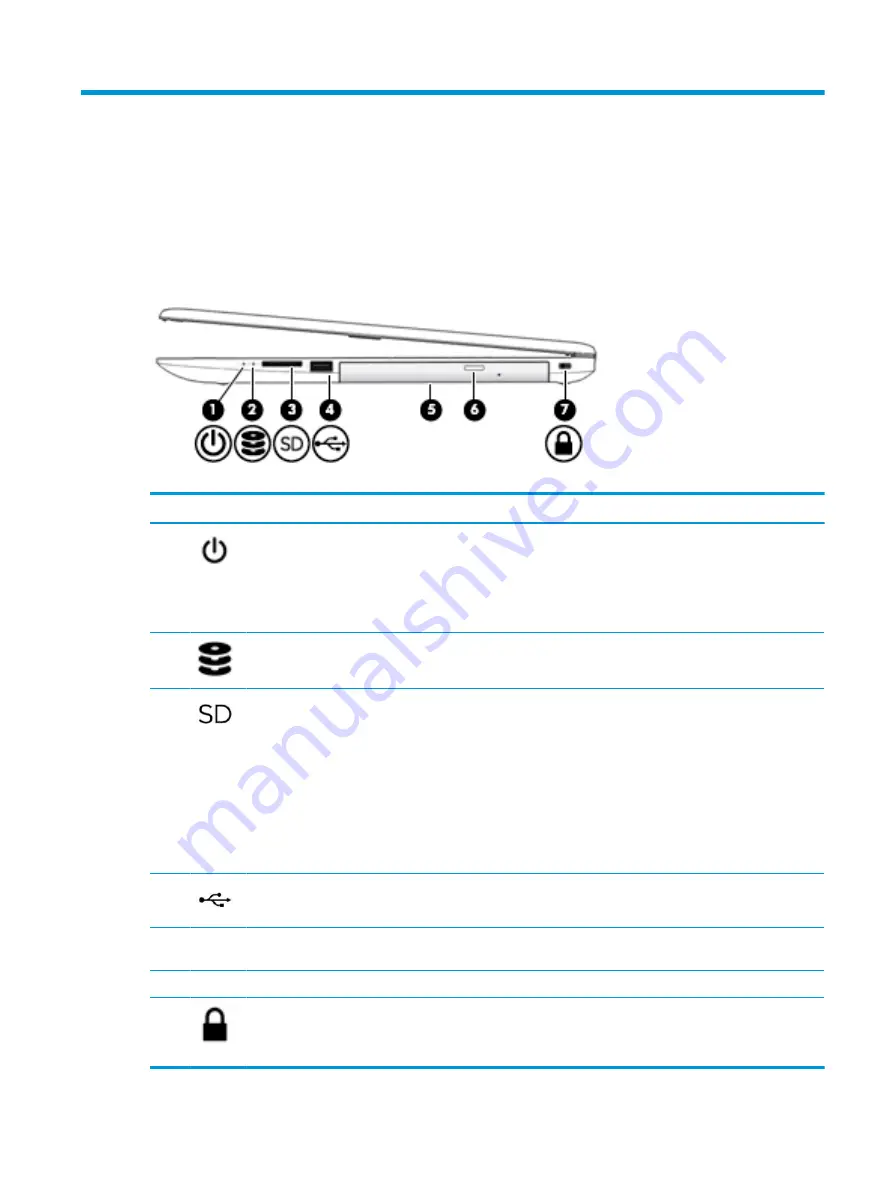
2
Getting to know your computer
Your computer features top-rated components. This chapter provides details about your components, where
they're located, and how they work.
Right side
Table 2-1
Right-side components and their descriptions
Component
Description
(1)
Power light
●
On: The computer is on.
●
Blinking: The computer is in the Sleep state, a power-saving state. The
computer shuts off power to the display and other unneeded components.
●
Off: The computer is off or in Hibernation. Hibernation is a power-saving state
that uses the least amount of power.
(2)
Drive light
●
Blinking white: The hard drive is being accessed.
(3)
Memory card reader
Reads optional memory cards that enable you to store, manage, share, or access
information.
To insert a card:
1.
Hold the card label-side up, with connectors facing the computer.
2.
Insert the card into the memory card reader, and then press in on the card
until it is firmly seated.
To remove a card:
▲
Pull to remove the card from the memory card reader.
(4)
USB port
Connects a USB device, such as a cell phone, camera, activity tracker, or
smartwatch, and provides data transfer.
(5)
Optical drive
Depending on your computer model, reads an optical disc or reads and writes to an
optical disc.
(6)
Optical drive eject button
Releases the optical drive disc tray.
(7)
Security cable slot
Attaches an optional security cable to the computer.
NOTE:
The security cable is designed to act as a deterrent, but it may not prevent
the computer from being mishandled or stolen.
Right side
5
Summary of Contents for 255 G7
Page 1: ...Maintenance and Service Guide HP 255 G7 Notebook PC ...
Page 4: ...iv Important Notice about Customer Self Repair Parts ...
Page 6: ...vi Safety warning notice ...
Page 10: ...Using HP Sure Start select models only 90 13 Recycling 91 Index 92 x ...
Page 44: ...34 Chapter 6 Removal and replacement procedures for Authorized Service Provider parts ...
















































