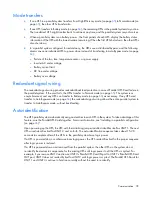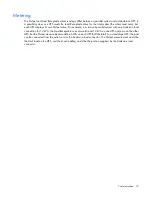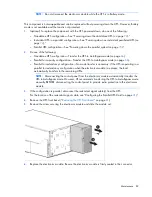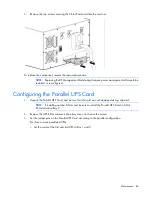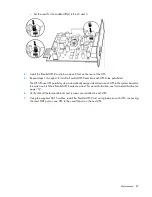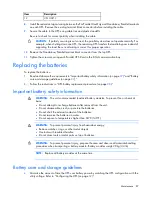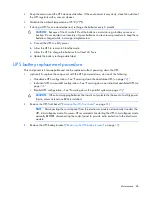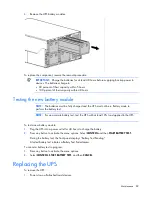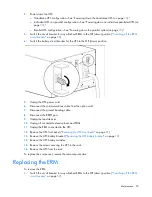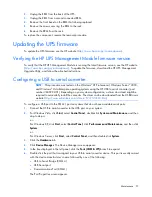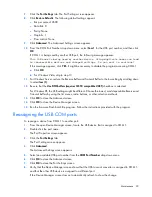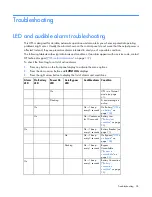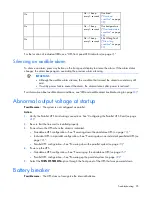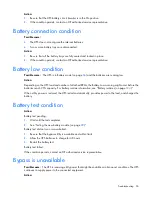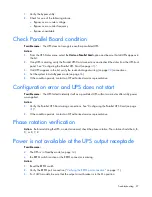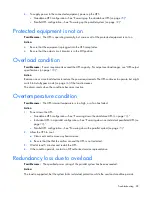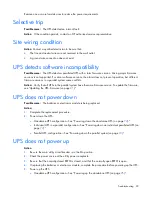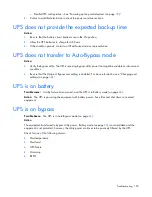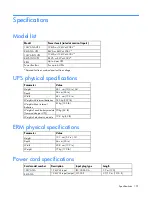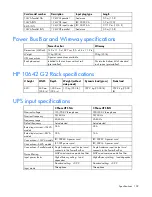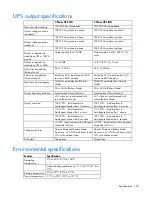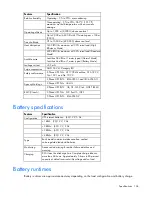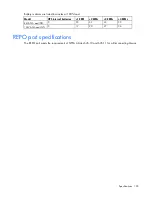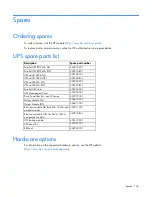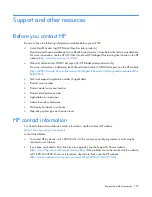Maintenance 92
7.
Click the
Port Settings
tab. The Port Settings screen appears.
8.
Click
Restore Defaults
. The following default settings appear:
o
Bits per second: 9600
o
Data Bits: 8
o
Parity: None
o
Stop bits: 1
o
Flow control: None
9.
Click
Advanced
. The Advanced Settings screen appears.
10.
From the COM Port Number drop down menu, select
Com 1
for the USB port number, and then click
OK
.
If COM 1 is being used by another USB port, the following message appears:
This COM name is being used by another device. Using duplicate names can lead
to inaccessible devices and changed settings. Do you want to continue?
If this message appears, click
YES
. It might be necessary to disable the program accessing COM 1.
a.
Click
OK
.
b.
For Windows Vista, skip to step 13.
11.
For Windows Server, reduce the Receive Buffer and Transmit Buffer to the low setting by scrolling down
to select
low (1)
.
12.
Be sure that the
Use FIFO buffers (requires 16550 compatible UART)
checkbox is selected.
For Windows XP, the USB settings might be different. Choose the lowest, most dependable Receive and
Transmit buffers by using the list menus, radio buttons, or other selection methods.
13.
Click
OK
to close the Advanced screen.
14.
Click
OK
to close the Device Manager screen.
15.
Run the firmware Flash batch file program. Follow the instructions provided with the program.
Reassigning the USB COM ports
To reassign a device from COM 1 to another port:
1.
From the open Device Manager screen, locate the USB device that is assigned to COM 1.
2.
Double-click the port name.
The Port Properties screen appears.
3.
Click the
Port Settings
tab.
The Port Settings screen appears.
4.
Click
Advanced
.
The Advanced Settings screen appears.
5.
Select an available USB port number from the
COM Port Number
drop down menu.
6.
Click
OK
to close the Advanced screen.
7.
Click
OK
to close the Port Settings screen.
8.
Verify that the Device Manager screen shows that the USB to serial converter is assigned to COM 1,
and that the other USB device is assigned to a different port.
If the Device Manager screen does not automatically refresh to show the change: