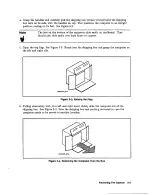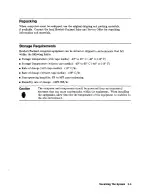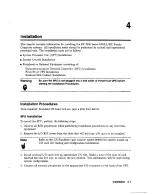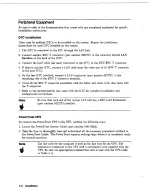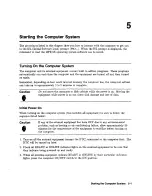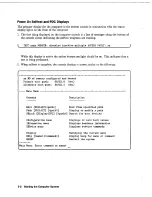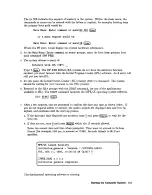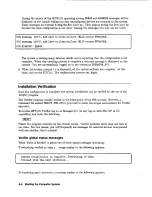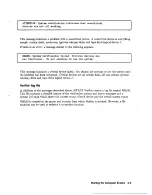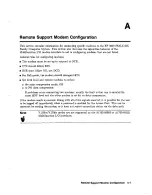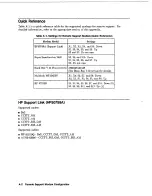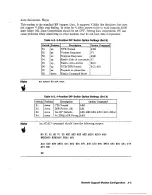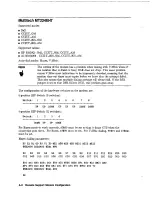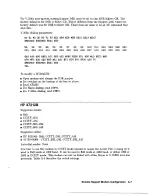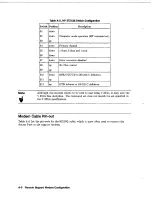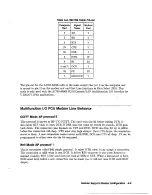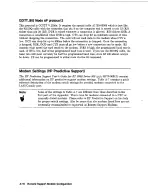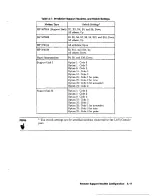Reviews:
No comments
Related manuals for 3000 9 8LX RX Series

c3700 - Workstation
Brand: Ace Pages: 21

D4
Brand: IAC INDUSTRIES Pages: 11

POECAM
Brand: M5Stack Pages: 15

ALE-AEWR2B
Brand: Alera Pages: 12

Veriton X680G
Brand: Acer Pages: 84

Aspire M3910
Brand: Acer Pages: 74

Aspire M3900
Brand: Acer Pages: 83

Aspire M5810
Brand: Acer Pages: 77

Aspire M5810
Brand: Acer Pages: 97

Aspire M3710
Brand: Acer Pages: 73

Aspire T630
Brand: Acer Pages: 28

Aspire M5802
Brand: Acer Pages: 105

Aspire M3920
Brand: Acer Pages: 98

Aspire T671
Brand: Acer Pages: 30

Aspire TC-865
Brand: Acer Pages: 52

Aspire M5811
Brand: Acer Pages: 101

Aspire M5400
Brand: Acer Pages: 95

Aspire Timeline 4810T
Brand: Acer Pages: 148