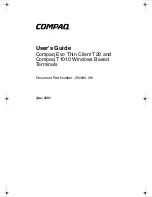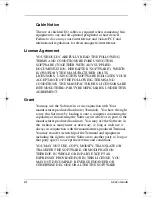Reviews:
No comments
Related manuals for 305253-001 - Compaq Evo Thin Client

U-One 24AL
Brand: UMAX Technologies Pages: 34

Akoya E4055 D
Brand: Medion Pages: 88

Aptiva 2190
Brand: IBM Pages: 165

26-3334
Brand: Tandy Pages: 129

BM6330
Brand: Asus Pages: 2

i31S
Brand: Fanvil Pages: 16

1317447
Brand: Renkforce Pages: 88

ROC254A
Brand: PerfecTron Pages: 7

ITG-100AI
Brand: IEI Technology Pages: 88

nROK 500
Brand: Nexcom Pages: 42

AIEdge-X 500
Brand: Nexcom Pages: 65

PPC1310RT
Brand: Embedded computer Source Pages: 37

Nucleus Workstation
Brand: WB Mfg Pages: 5

TitraLab KF1121
Brand: HACH LANGE Pages: 432

Aspire C24-1700
Brand: Acer Pages: 45

Z-100 Series
Brand: Zenith Pages: 163

Horizon Quadro A 2P Workstation
Brand: Jason.L Pages: 7

600
Brand: Tandy Pages: 204