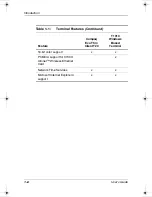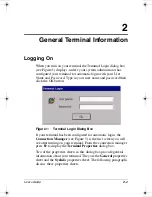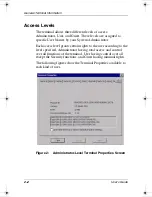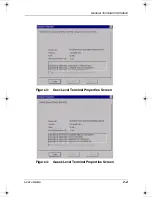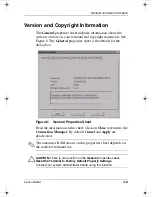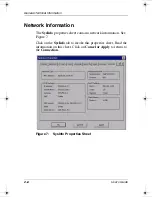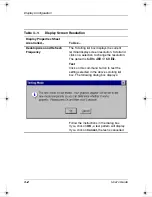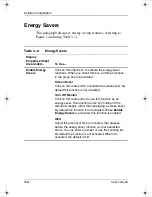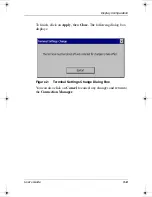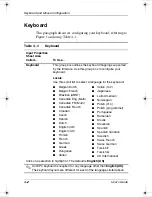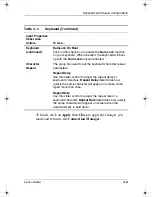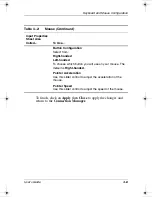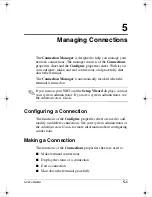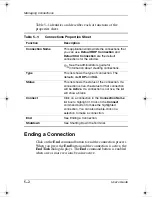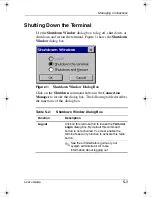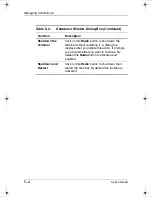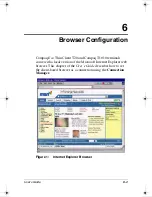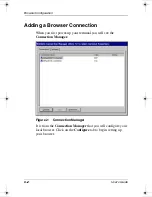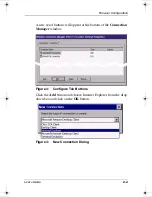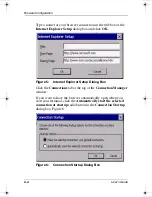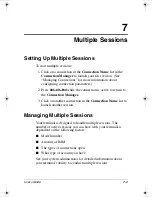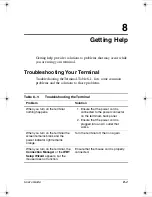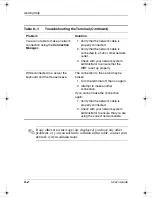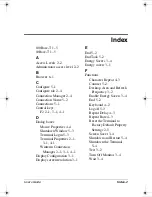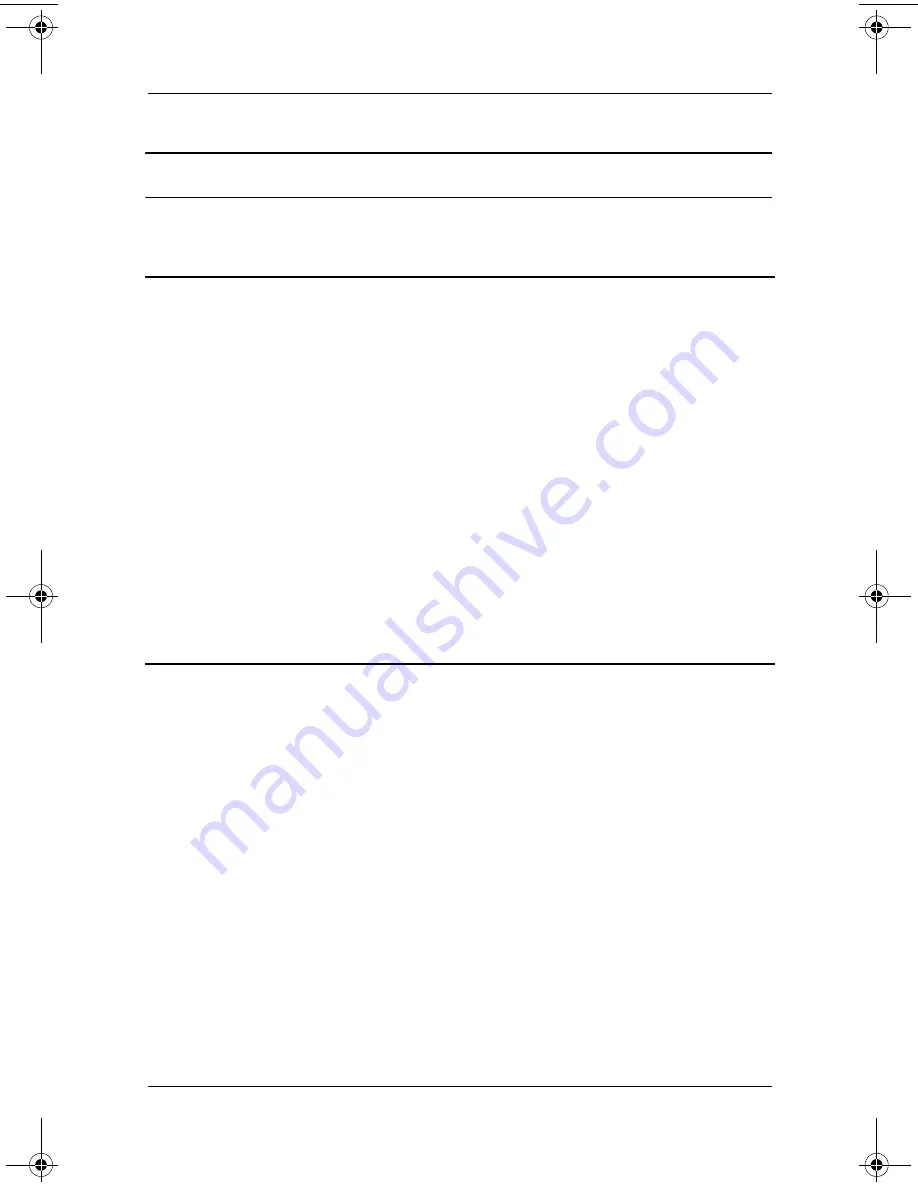
Keyboard and Mouse Configuration
User’s Guide
4–3
To finish, click on
Apply
then
Close
to apply the changes you
made and return to the
Connection Manager.
Keyboard
(continued)
NumLock On Boot
Click on this check box to enable the
Num Lock
function
on your keyboard. When checked, the keyboard will boot
up with the
Num Lock
function enabled.
Character
Repeat
The group box used to set the keyboard character repeat
parameters:
Repeat Delay
Use this slider control to adjust the repeat delay of
keyboard characters.
Repeat Delay
determines how
quickly the same character will appear on screen when
typed more than once.
Repeat Rate
Use this slider control to adjust the repeat rate of a
keyboard character.
Repeat Rate
determines how quickly
the same character will appear on screen when the
associated key is held down.
Table 4–1:
Keyboard
(Continued)
Input Properties
Sheet Area
Called...
To Use...
250090-001 Thin Clients Book.book Page 3 Tuesday, July 17, 2001 9:52 AM