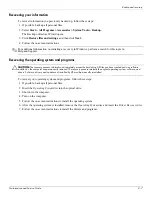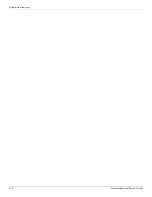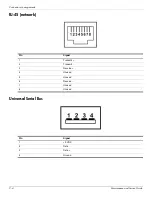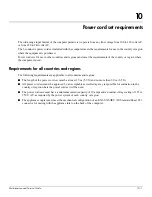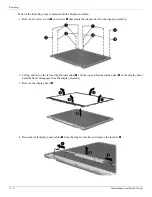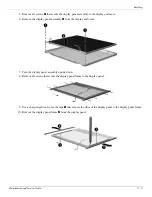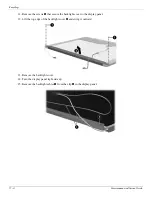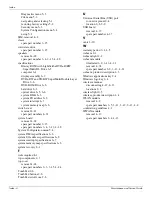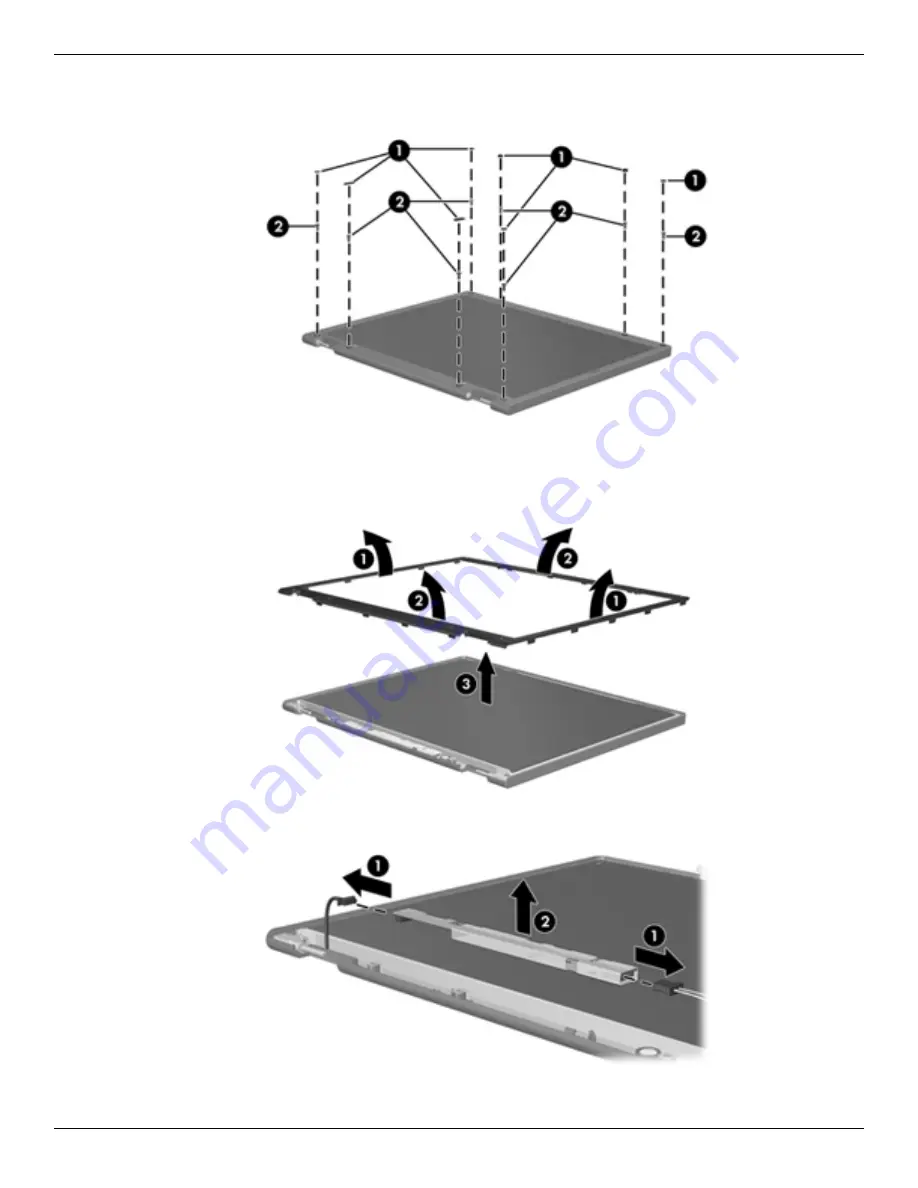
11–2
Maintenance and Service Guide
Recycling
Perform the following steps to disassemble the display assembly:
1. Remove all screw covers
1
and screws
2
that secure the display bezel to the display assembly.
2. Lift up and out on the left and right inside edges
1
and the top and bottom inside edges
2
of the display bezel
until the bezel disengages from the display assembly.
3. Remove the display bezel
3
.
4. Disconnect all display panel cables
1
from the display inverter and remove the inverter
2
.
Summary of Contents for 311-1025NR - Mini - Netbook
Page 2: ......
Page 8: ...vii Maintenance and Service Guide Contents ...
Page 14: ...1 6 Maintenance and Service Guide Product description ...
Page 26: ...3 2 Maintenance and Service Guide Illustrated parts catalog Computer major components ...
Page 86: ...4 46 Maintenance and Service Guide Removal and replacement procedures ...
Page 100: ...6 10 Maintenance and Service Guide Specifications ...
Page 122: ...8 8 Maintenance and Service Guide Backup and recovery ...